MoneyWorks Manual
Making a Recurring Transaction
- When creating or modifying a transaction, click the Make Recurring check box or the associated Setup button in the transaction toolbar
The Define Recurring dialog box is displayed.
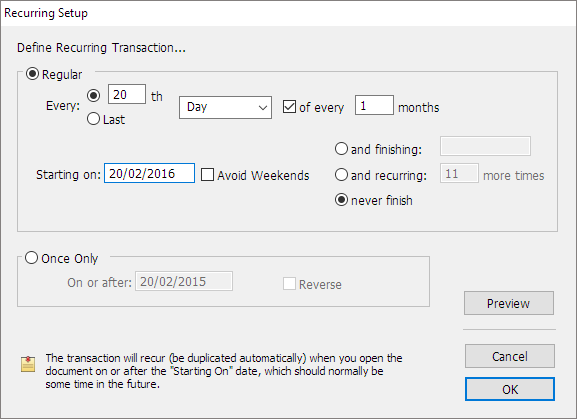
- Specify the recurrence frequency (as in the examples below)
| To recur | Settings |
|---|---|
| on the 10th day of every 2 months | 
|
| on every 10th day | 
|
| on the 2nd Friday of every 3rd month | 
|
| on the last day of every quarter | 
|
| every fortnight | 
|
| every 2nd Monday | 
|
- Click Avoid Weekends if you want transactions which would otherwise fall on weekends to be brought forward
- Alter Start On (the start date) for the recurrence
The default start date is one month from the current date.
- Specify when the transaction should stop recurring
The default is Never Finish—which really means that you will manually stop the recurrence at you discretion. See Stopping a Recurring Transaction.
If you click and finishing and enter a date in the finishing date box, the transaction will not recur after that date.
If you click and recurring...more times and enter the number of times recurring, the transaction will recur that many times only.
- Click the Preview button to view the dates generated by these criteria
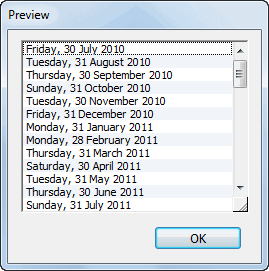
- Click OK to close the Preview window
- Click OK to save the details of the recurring transaction or click the Cancel button to cancel them
If you need to edit the recurrence specification, click the Setup button to show the Define Recurring Transaction setup box again.

- Click OK to save the changes to the transaction
The Recurring transaction icon appears in the status column of the transaction list to indicate that the transaction has been set up to recur in the future.
A recurring (unposted) transaction will be generated by MoneyWorks when the document is opened on or after the recurring date and the period into which it should recur has been opened. A message is displayed in the Messages window.
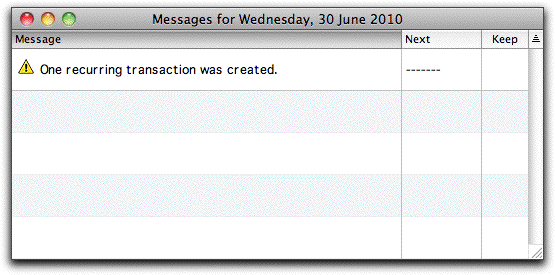
Note: The recurrence property is passed on to the newly created transaction. You will notice that the original transaction no longer appears with the recurring transaction icon next to it. Instead, the new transaction appears with the icon. MoneyWorks uses the new transaction as the template for future recurrences. If you modify the transaction before it next recurs, the change will be “inherited” by future recurrences.
Note: The period in which the transaction belongs is determined by the transaction date (which for recurring transactions will be the specified recurrence date). The transaction will not recur if its period has not been opened, and a warning will be given.
When the period is opened, the transaction will recur automatically.