MoneyWorks Manual
Changing Field Attributes
You can alter the way that many of the fields and pop-up menus in the header part of the transaction entry screen operate. You can exclude them from the tab order, so that they are not tabbed into as you tab round the window; you can have them remember the last value entered and carry it over into the next new record; and you can add Custom Validations to ensure correct data is entered.
To change the field attributes:
- Position the mouse over the field and right click (or control-click if you have a single button Mac mouse)
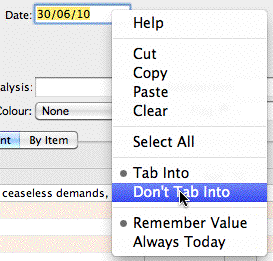
A contextual menu of field attributes appears
- Select the attribute setting for the field:
Changing the Tab Order
Tab Into: Pressing the tab key in the previous field will move you into this field;
Don’t Tab into: The field will be bypassed when you press tab.
Carrying Over the Value
Remember Value: The previous value that you typed into this field will automatically appear in new transactions;
Clear Each Time The field will be blanked between each new transaction.
Always Today: For the transaction Date, the field will default to today’s date.
Assigning a Custom Validation
Custom Validation: Add a custom validation to the field
No Validation: Remove a custom validation
For details on custom Validations and Validation Lists see Validations.