MoneyWorks Manual
Creating a Validation List
The validation lists can be created and maintained1 by choosing Show>Validation Lists. This window displays the Validation Lists down the sidebar on the left, and the contents of the selected list (which are themselves a list) in the body. The toolbar icons along the top of the window are to maintain the contents; use the icons at the bottom left to add and remove Validation Lists to the sidebar.
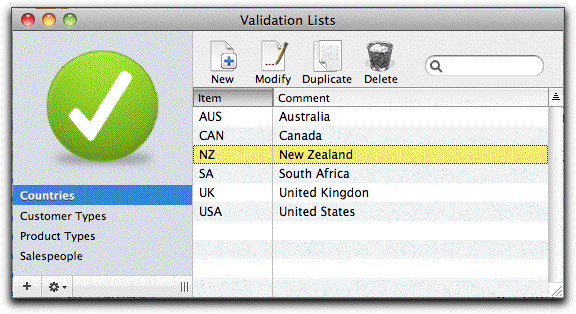
To create a new Validation List:
- Click the + icon at the bottom left of the window
The List window will open
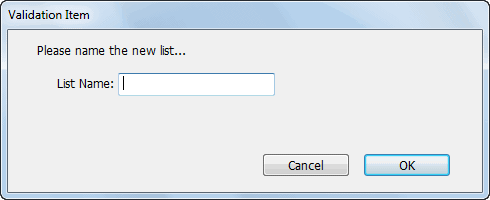
- Enter the name for the Validation List and click OK
To Delete an existing list
- Highlight the list in the sidebar
- Click the Cogs icon on the bottom left of the window and choose Delete List
To add an item to a Validation List
- Highlight the list in the left hand panel
The existing contents if any will be displayed in the body of the window
- Click the New toolbar icon, or press Ctrl-N/⌘-N
The List Item entry window will open
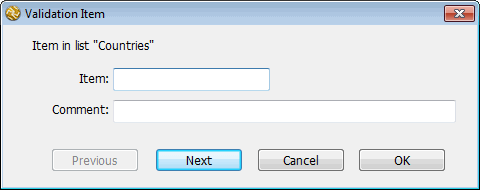
- Enter the item code (up to 15 characters) to be used in the list, and a description
- Click Next to add another List Item, or OK to finish.
1 Creation and changing validation lists is controlled by a user privilege ↩