MoneyWorks Manual
Allocating against invoices
In MoneyWorks Gold and Express, if the transaction is for payment against an already entered invoice, you must not allocate it to a general ledger code. Instead you need to indicate which invoice(s) to mark off as being paid:
- Enter the debtor code (for deposits) or the creditor code (for payments) into the Name column, and press tab
If you can’t remember the code, type “@” and press tab to display the Choices list. This will also be displayed if you have entered an invalid code
If the transaction is a withdrawal: The Allocate Payment window is shown:
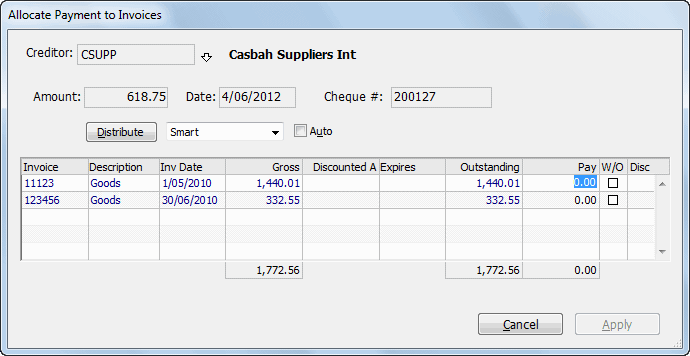
Allocate the payment to the appropriate invoices in the normal manner see Paying Creditors Individually.
If the transaction is a deposit: The Allocate Receipt window will be displayed:
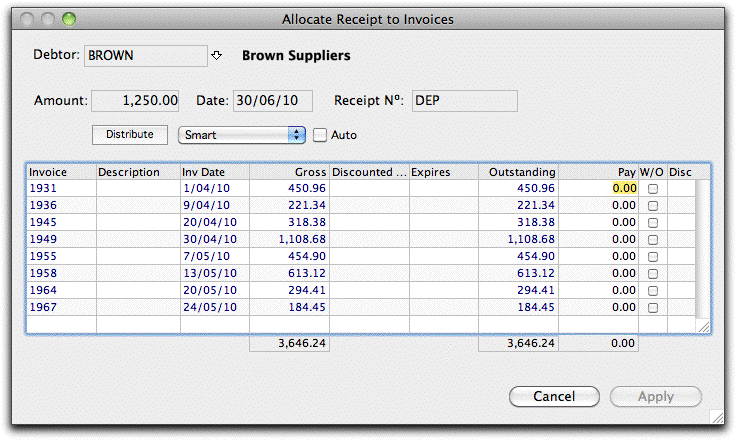
Allocate the receipt to the appropriate invoices in the normal manner — see Receiving Payment for Sales Invoices, allowing for any prompt payment discounts that may have been taken. Any unallocated amount will be treated as an overpayment.
- When the allocation is complete, click the Apply button
The allocation window will close allowing you to continue processing your bank statement. The allocation account will show as “<Invoice>”.
It is important to realise that you have only marked the invoices for payment. There is nothing to stop another user paying the same invoice (or even cancelling it) while you are processing the remainder of the bank statement. If this happens you will be alerted when you attempt to Accept the Bank Statement, and you will need to redo your allocation for the affected transaction(s).

To alter an allocation to invoices:~Click the word <Invoices> in the account field. The Allocation window will open allowing you to alter the allocation.
To clear the allocation of invoices: Delete the code previously entered into the Name Code field. The normal allocation code will be shown, and the transaction will no longer be applied against invoices.