MoneyWorks Manual
Moneyworks Accounts
A MoneyWorks chart of accounts requires at least one of each of the following system accounts:
- GST/TAX Paid
- GST/TAX Received
- Bank Account
- Profit and Loss
MoneyWorks Express and MoneyWorks Gold require the following system accounts in addition:
- Accounts Payable
- Accounts Receivable
You can add as many other accounts as you need.
The following information is stored for each account.
Code: An alpha-numeric code (up to 7 characters) used to identify the account.
Description: The text description of the account. This is normally what will show in reports.
Account Type: The type of the account. You choose this from a pop-up menu. See Account Types.
Categories: Four separate categories are available, and are used for grouping accounts for reporting and enquiry purposes.
Tax Code: The default tax code for the account. This will automatically be inserted into the tax code field of transaction detail lines for the account. MoneyWorks system accounts all have a tax code of “*”. You cannot change the tax code in a detail line for an account whose tax code is “*”.
Dept Group (Gold Only): The department group code which contains the departments that you want to associate with the account (you cannot associate the departments themselves with an account directly). Assigning a group to an account creates a set of sub-ledgers for the account — each department code is added to the account code after a hyphen.
Classification (Gold Only): The classification for the account’s associated ledger record. If you departmentalise the account (by assigning a Department Group), the subledgers will use the classification associated with each department. You can thus use Classifications to segment your general ledger.
Bank Information: For bank accounts only, the bank account code and the type of account.
Colour: The colour of the account — colour is for your own use.
Accountant’s Code: This is the code which your accountant uses for the account. The code is free form, and the same code can be used for more than one MoneyWorks account. This code (instead of the Moneyworks code) can be used when you export information for transfer into your accountant’s practice management system.
P&L Account: In Gold only, for non balance sheet accounts, the P&L account into which the balances for the account will be placed at the end of the financial year. The P&L accounts in your chart of accounts appear in a pop-up menu in the Account entry dialog box. Usually one P&L account is sufficient, so you won’t need to change this.
Use as Heading: Set this if you want the primary use of the account to be as a heading in summary reports. If this option is set, you will not be able to directly code transactions to this account.1
Job Code Required: In Gold only, set this option if you have to specify a job code whenever you use this account —see Recording Jobs in Transactions. Note that you should not set this option unless you are showing job columns in transactions —see Job Preferences.
Discountable: In Gold and Express, reset this option (it is on by default) if you do not want invoice lines coded to this account to attract a prompt payment discount. Freight would be a common example.
Security Level: Controls who can see the account, or transactions that use the account. For more sensitive accounts, such as payroll, set the popup to have more stars (higher security)—only users with an equivalent or greater Acct Security Level will be able to see accounts, or transactions that use this account.
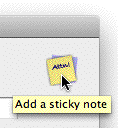
Notes: Click the Notes icon to add a note to the account. This can be made to automatically display whenever the account is directly used in a transaction —see Sticky Notes.
1 This doesn’t mean that you can’t post to the account by other means, so these accounts can have balances. ↩