MoneyWorks Manual
Sticky Notes
A sticky note is a transitory message that can be attached to an individual transaction, name, account, product or job. For example, you might have a note attached to the Name record of a querulous customer, so that whenever you sell something to her the note pops up warning you to be careful. Notes will automatically appear when the record is open or the item is used, and will disappear when the main window to which they are attached is closed.
Only use notes to remind you take certain action or to check something. They should not be used to record information that is to appear on a report or a form such as an invoice.
Example: The product “BLUEBURGER” has a note attached that will appear whenever the item is sold. It appears in a sales transaction as shown:
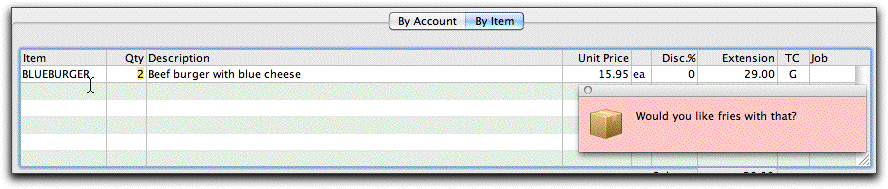
To create a note for a record:
- If the record already exists, open it by double-clicking it in the appropriate list
- Click the Add Note icon, or choose Edit>Add Note
The Sticky Note entry window will be displayed
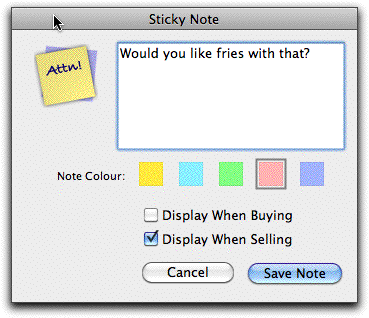
- Type the note text, and select the colour
Notes that are for accounts, names and products can also appear when entering a transaction. Some notes might be applicable only for sales transactions, and others for just purchases.
- If you want the note to be displayed when used directly on a transaction, set the appropriate Display When options
- To save the note, click the Save Note button
The Sticky Note entry window will close.
When activated, the Note will be displayed in a floating window. If there is more than one note, they will be joined. The source of the note is indicated by the note icon
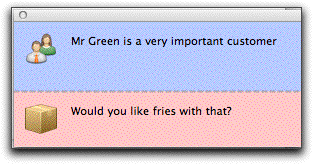
To dismiss a note
- Click the close box in the Note window title bar, or press F4 (Windows) or ⌘-/ (Mac)
The note window will close (leaving the original note intact).
To edit or delete a note from the transaction window
You cannot edit or delete a note directly from the transaction window; instead you must drill down to the original note:
- Hover the mouse over the bottom right hand corner of the note
The drill down arrow will appear (if it doesn't, click on the title bar of the note and then hover over the bottom right hand corner).
- Click the drill down arrow
The originating master record and note will be displayed
To edit or delete a note from its master record
- Hover the mouse over the bottom right corner of the note
The Edit and Delete buttons will appear
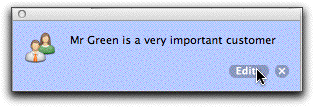
- Click Edit to modify the note
The Sticky Note entry window will be displayed
- Click the x (the delete icon) to delete the note
Note: On a transaction window, the sticky notes for related items (such as the customer, or the item) will only appear when the entry is made or modified. They will not be redisplayed if the transaction is merely opened.