MoneyWorks Manual
Entering a Stock Journal
- In the Transactions list, select the Journals sidebar tab and click the New toolbar button or press Ctrl-N/⌘-N
The Journal entry screen is displayed.
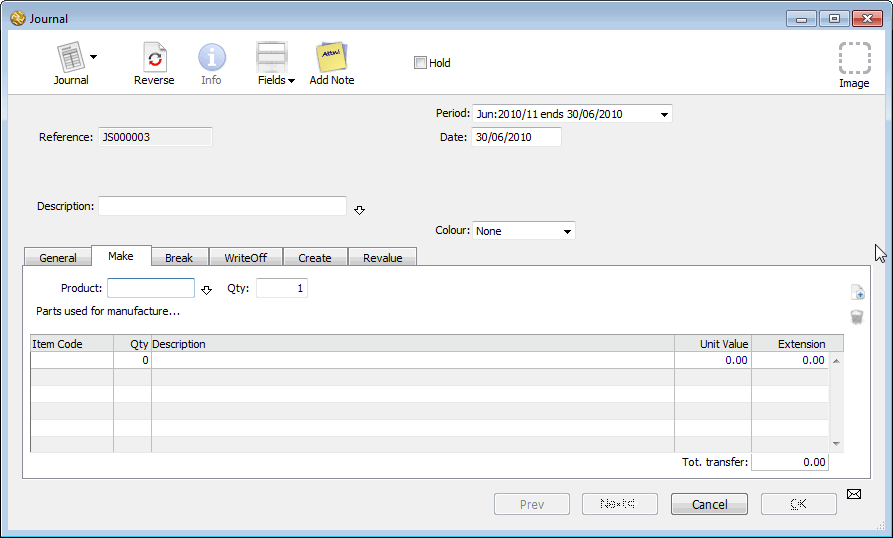
- Enter the transaction date and description
- Click on the tab that represents the type of journal you need
The entry screen will change depending upon the type of journal.
The information required for a stock journal depends on the type of journal. Each journal type is discussed separately below.
Make Journal
A Make journal (shown above) manufactures a quantity of a stocked item from the specified components. This will increase the stock on hand of the product manufactured and decrease the stock of each stocked component.
- Enter the product code of the item to make into the Product field
This must be a stocked item. If you enter an invalid product code the choices list will be displayed.
- Enter the quantity you wish to manufacture in the Qty field
- In the Item Code field of the detail line enter the code of the part that will be used
The part must be stocked or purchased. If it is out of stock a warning will be displayed (but you will still be able to post the journal).
- In the Qty field of the detail line, enter the quantity required of the first component that is used in the product creation
You cannot alter the unit value or extension fields—these are determined by the value of the components you are using.
- If other components are used, press ↩/return to add another detail line and enter the additional details.
- When all the details are correct, click OK
When the Make journal is posted, the stock quantity of the item being produced is increased by the amount given, and the quantities of the components are decreased. In addition, the stock general ledger code for the produced item is debited by the Total Transfer value. If a component is stocked, its stock account is credited, otherwise its cost of goods account is credited. The average unit value of the manufactured item is also recalculated.
Tip: The Auto Make Journal script, if activated, will automatically fill the journal with the components of a built item, potentially to several levels of componentry, if installed and activated. See Scripts.
Note: If you are using location tracking, the stock will be built into , and the components taken out of, the default (empty) location. Use a Stock Transfer Journal if you want to specify locations.
Note: If the finished item, or any components, are serialised, you will need to use a Stock Transfer Journal.
Break Journal
A Break journal is the opposite of a Make journal. It disassembles a quantity of a stocked item into specified components. This will decrease the quantity of the item being disassembled and increase the quantity of each stocked component.
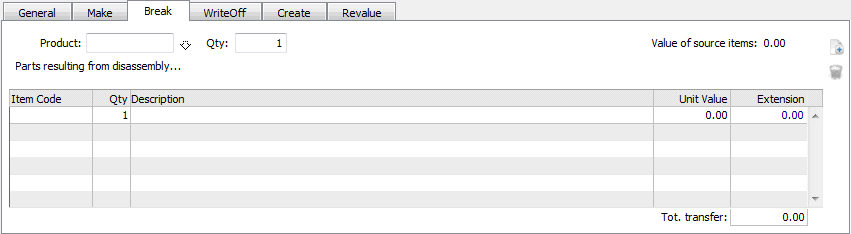
- Enter the code of the item you are disassembling into the Product field
This must be a stocked item. If you enter an invalid product code the choices list will be displayed.
- Enter the quantity you wish to disassemble in the Qty field
- In the Qty field of the detail line, enter the quantity of the first component that will be created
- In the Item Code field of the detail line enter the code of the product that will be created
The product must be a stock item, or one that is purchased.
- If other components are created, press ↩/return to add another detail line and enter the additional details.
- When all the details are correct, click OK
When the Break journal is posted, the stock quantity of the item being disassembled is decreased by the amount given, and the quantities of the inventoried components are increased. In addition, the stock general ledger account for the disassembled item is credited by the Total Transfer value, and the stock accounts for the components are debited (or, for unstocked components, the cost-of-goods account). The average value of the components will also be recalculated.
Note: If any of the items are serialised, or you want to use a location different from the default location, you will need to use a Stock Transfer Journal.
Write Off Journal
A Write Off journal removes items from the stock system, so they effectively cease to exist. This decreases the stock holdings for the items. The loss in the stock value is debited to the nominated contra account.
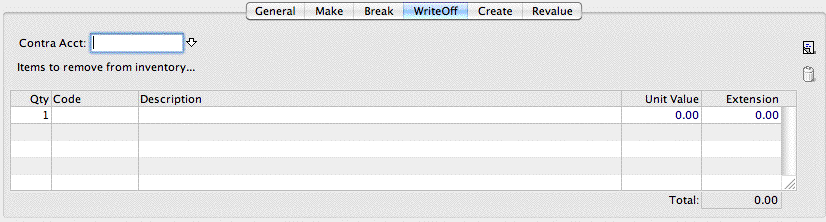
- Enter the account code (normally an expense) to be debited by the loss of the items
- In the Code field of the detail line enter the product code of the product that is being written off
The product must be a stock item. The unit value and extension fields are determined by the value of the items being written off.
- In the Qty field of the detail line, enter the quantity of the first item that is to be written off
- If other products are to be written off, press ↩/return to add another detail line and enter the additional details.
- When all the details are correct, click OK
When the Write Off journal is posted, the stock quantity of each item being written of is decreased by the amount given (based on the average unit value at the time of posting the transaction), and the stock general ledger account for the items is credited by the value. The nominated contra account is debited by the total amount written off.
Note: If you have Stock Location Tracking or Serial/Batch Number tracking turned on, additional columns will appear in the journal for recording serial/batch numbers and/or locations.
Create Journal
A Creation journal is the opposite of a Write Off journal. It creates quantities of stock, increasing the stock holdings for the nominated items and crediting the increase in stock value to the nominated account.
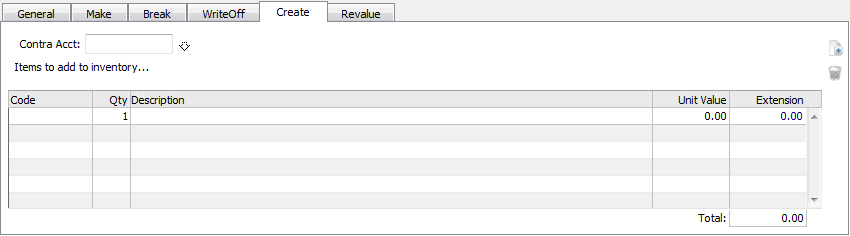
- Enter the account code which will be credited by the increase in the value of the stock into the Contra Acct field
- In the Code field of the detail line enter the product code of the product that is being created
The product must be a stock item.
- In the Qty field of the detail line, enter the quantity of the first product that is to be created
- In the Unit Value field, specify the value of the item being created
By default, this will be the stored buy price of the item (if any).
- If other products are to be created, press ↩/return to add another detail line and enter the additional details
- When all the details are correct, click OK
When the Creation journal is posted, the stock quantity of the each item being created is increased by the amount given, and the stock general ledger account for the items is debited by the value. The nominated contra account is credited by the total amount of stock being created. The average unit price of the products are also recalculated.
Note: If you have Stock Location Tracking or Serial/Batch Number tracking turned on, additional columns will appear in the journal for recording serial/batch numbers and/or locations.
Revalue Journal
A Revaluation journal revalues the nominated stock items. The change in the value of the stock is credited or debited (depending on whether it is an increase or a decrease) to the nominated contra account.
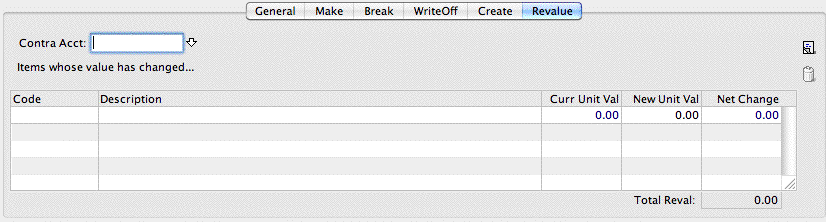
- Enter the account code which will be adjusted by the change in the value of the stock into the Contra Acct field
- In the Code field of the detail line enter the code of the product that is being revalued
The product must be a stock item—its description and current unit value will be displayed. You cannot alter the current unit value field. The net change is the difference (multiplied by the stock quantity on hand) between the old current unit price and the new unit value you enter.
- In the New Unit Val field, enter the revised unit cost
The change in value in your stock for the item is calculated and displayed in the Net Change field. If you have no stock the net change is zero. Negative stock can be revalued.
- If other products are to be revalued, press ↩/return to add another detail line and enter the additional details
- When all the details are correct, click OK
When the Revaluation journal is posted, the average unit price of the stock items is altered to the New Unit Val (which is recalculated based on the stock valuation at posting time), and the new stock value is calculated. The difference in the new stock value is debited or credited to the nominated contra account.