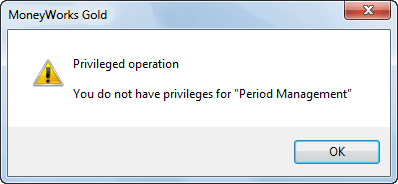MoneyWorks Manual
To set up an additional user
- In the Users and Security dialog box, click the New toolbar icon above the users list (or press Ctrl-N/⌘-N)
A new User Privileges window will open.
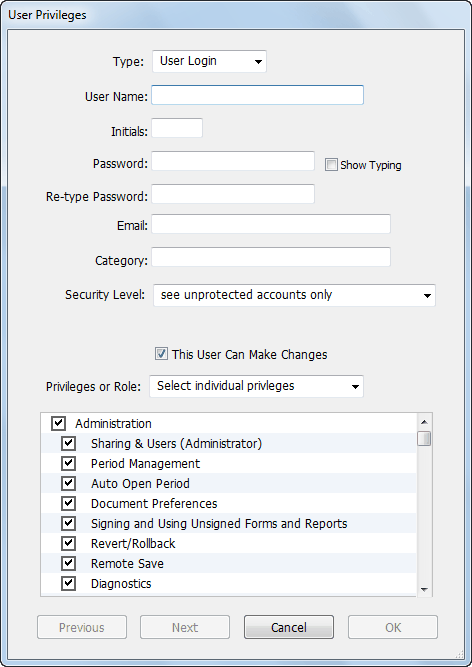
This is a normal user. You can either assign a role (with its associated privileges), or you give this user their own, unique privileges. A table of privileges is provided here.
- Ensure the Type pop-up menu is set to “User Login”
- Type a user name, initials and (if required) a password for this user (remember the password needs to be typed twice)
Note: It is possible to leave the password for a user blank. If security is not a concern then feel free to do this.
- If this user is only going to be allowed read-only access, turn off the This User Can Make Changes check box
- If necessary, set the user’s security level
This determines what general ledger accounts and transactions they can view. Users cannot see accounts or transactions which have a higher security level (more stars).
Note: The category and the security are assigned to the user, not the role. So different users with the same role can have different categories and/or security levels.
If you want to assign a role to this user:
- Choose the role from the Privileges or Role pop-up menu
If you want this user to have their own privilege set:
- Turn off any privileges that are to be denied this user
- Click OK to accept the changes
Note: The first privilege under the Administration heading is Users and Security. If you are denying any privileges to a user, this must be one of the ones you deny. Otherwise the user can simply grant themselves any privileges they want.
Another important privilege to consider is the Form & Report Signing privilege. If access to any form or report is to be denied to a user, this privilege must be turned off for that user. You can then use Signing to allow particular forms or reports to be used by the user .
Typically you will allow privileges according to the job description of the user. Someone whose responsibility is limited to entry of sales orders should probably have all privileges denied except those under the Sales heading, and possibly Enter Invoices. Such a user may require a signed invoice form in order to be able to print invoices for sales. See Protecting Reports and Forms by Signing for further information.
Tip: You can turn off or on all of the check boxes under a heading in the list by clicking the checkbox next to that heading. If, under any particular heading, some of the privileges are allowed and some denied, the check box for the heading will show a dash (Macintosh) or a grey tick (Windows).
Note: If a user attempts to access a command for which they do not have privileges a message will be displayed.