MoneyWorks Manual
General
The General preferences (shown above) relate to general use of MoneyWorks.
Click Selects Field: When this option is on, MoneyWorks will highlight the entire content of a field when you activate it by clicking on it with the mouse. This is ideal for overtyping data readily. If this option is off, clicking in a field will place the insertion point at the place where you click.


Combo-boxes use type-select (Windows only) If this option is on you can, when typing into a combo-box (pop-up menu), just type the first characters of the item you want to select (this is more akin to Mac behaviour). Otherwise you type in the first letter of the item, then keep hitting the same letter until the one you want appears.
List highlighting via keyboard (Mac only): Turns on Windows-style list highlighting via the keyboard. If set, use ⌘-UpArrow or ⌘-DownArrow to move through a list without changing the highlighted record, and the spacebar to toggle the highlighting of the selected record. Note that the same behaviour on Windows is accomplished by holding down the Ctrl key.
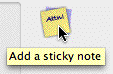
Show Tooltips: If this option is on, a small yellow “tooltip” will be displayed when you hold the cursor over an on screen control whose operation might need some further elucidation.
Show Date Picker: Turn this off if you do not wish to have the date picker automatically appear when entering a date field (the option is on by default).
Auto-Complete Email Addresses: If set, whenever you enter an email address, the address will be auto-completed from known addresses. There may be a delay the first time you start typing an email address after opening a document as MoneyWorks loads the system address book.
Use Text-To-Speech (Windows only): Turn this on to try to use Microsoft’s Text-To-Speech component and enable the speech commands. On Mac, Text-To-Speech is always available.
Interface Scaling (Windows only): Controls the magnification of MoneyWorks user interface. The larger the scaling, the bigger the on-screen windows and fonts (and hence the larger the monitor that is required).

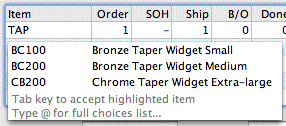
Show auto-fill dropdowns: If this option is turned on, MoneyWorks will automatically display a dropdown list of candidates that match what you entered thus far into a code field (Names, Accounts, Items and Jobs). The list is only displayed when fewer than twenty matches are found. The text you have typed is matched to records where either the code starts with what you have entered, or a word in the description does.
To select an item from the dropdown list, either double-click it or use the down-arrow key then press tab.
The option also applies to a dropdown list when entering a description into a transaction (or a line in a transaction). In this case the match is performed against the 100 most recently entered descriptions by that user.
Confirm Choices: If you have more than one bank account, MoneyWorks will require confirmation of your choice of bank account for the Batch Debtor Receipts and Batch Creditor Payments operations. If you don’t want to confirm your choice every time you do this, turn the Confirm Choices option off.
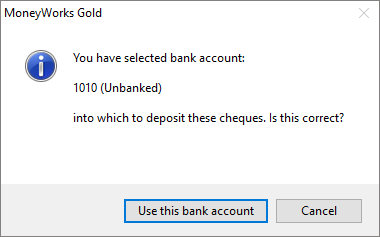
Use Sound Effects: If set MoneyWorks will play sound effects when you authenticate a password, there are reminder messages, or other users connect/disconnect to the document.
Play Click/Unclick Sound: If you want MoneyWorks to play a sound when you “unclick” an item in the Bank Reconciliation (to warn you of accidental clicks), turn on the Play Unclick Sound option (this should be on by default). You can also have a different sound played when you “click” an item by turning on the Play Click Sound option.