MoneyWorks Manual
List Filters
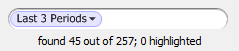
Every list has associated with it a List Filter. This enables you to quickly filter the records displayed in the list based on some predefined search criterion. The filter is located in the left of the search box (on the right of the toolbar), as shown below.
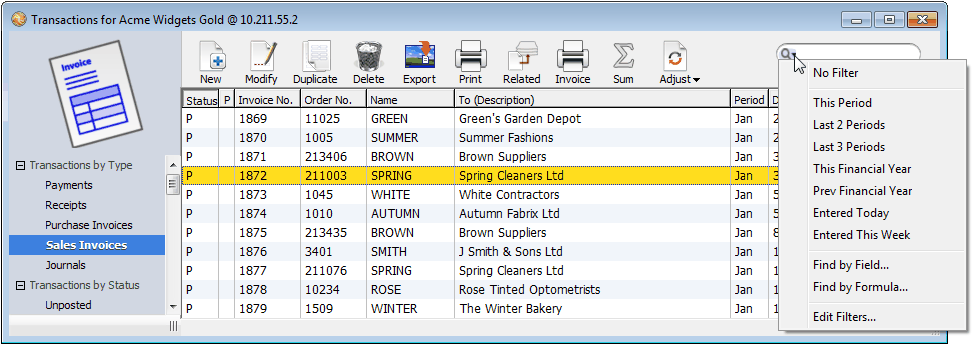
To invoke a filter, simply select it from the filter menu. The records in the list will be filtered according to the selected criterion. The filter will remain in effect until changed; note however that if that list is the target of a Find Related search, the filter will be reset to No Filter.
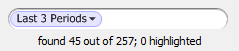
Note: If you do a Find on a filtered list, the records found will be filtered. Thus if you have your filter set to “Last 2 Periods”, and you then find every transaction over $1,000, you will in fact be finding every transaction over $1,000 in the last 2 periods.
Using the Keyboard to select a filter
If you press the backslash key “\”, the filter menu will be briefly enabled. You can then (quickly) type a few letters of the filter name, and the first filter found that contains a word starting with those letters will be invoked. For example, using the pre-supplied filters in the Transaction List:
\thi invokes This Period
\3 invokes Last 3 Periods
\Ent invokes Entered Today