MoneyWorks Manual
Creating Filters
Using the Edit function in the filter menu, you can create your own filters. This allows you to store and easily invoke commonly used searches.
To create your own filter for the currently displayed list:
- Choose Edit... from the Filter menu
The Filter Functions window will open, displaying all filters for the list
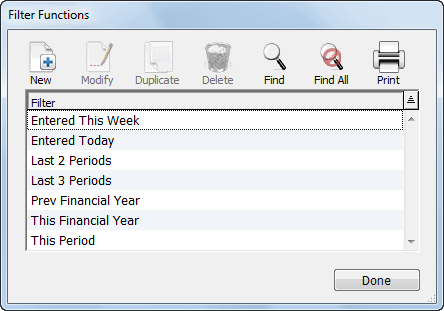
- Click the New toolbar button
The Calculation window will be displayed
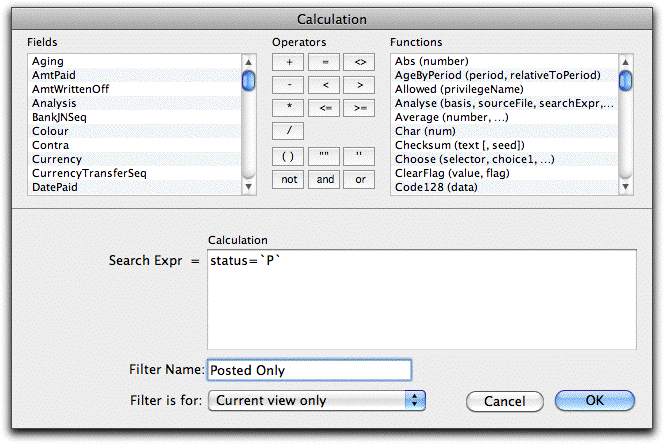
- Enter the search expression that you want to act as a filter
Clearly a complicated or badly formed search will take longer to perform than a simple indexed search, and this could have severe performance implications when your list is redrawn). It is for this reason that you should use discretion with complex or relational searches.
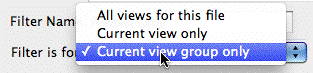
- Set the Filter is for pop-up menu (if present)
This is only present for tabbed list windows (such as Names, Transactions). You can make the filter available for just the current tab view, all tab views, or (for the transaction list window) all tab views in all tab sets (View by Status, Type etc).
- Click OK to save your search expression
If your search expression is incorrectly formed (i.e. MoneyWorks can’t understand it), you will get an error message when you click OK. You need to correct the expression before you can click OK successfully.
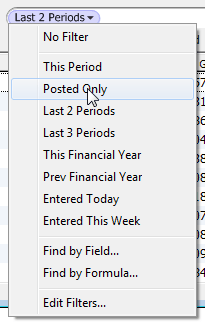
- Click the Done button to close the Filter Function list window
The newly created Filter will appear in the Filter menu, and can be activated by selecting it. Once selected, it will remain in operation until changed1 (even if you quit out of MoneyWorks).
1 or the list is the target in a Find Related. ↩