MoneyWorks Manual
Timesheet Entry
As well as entering Job Sheet items individually through the Job Sheet Item list, MoneyWorks allows “batch” entries through the job “timesheet”. Although termed a “timesheet”, information can be entered by resource (user), job, date and cost centre. To enter job sheet information by a timesheet:
The Timesheet Entry window can also be used as an easy way to enter job budgets.
- Choose Command>Job Timesheet
The Timesheet entry window will open
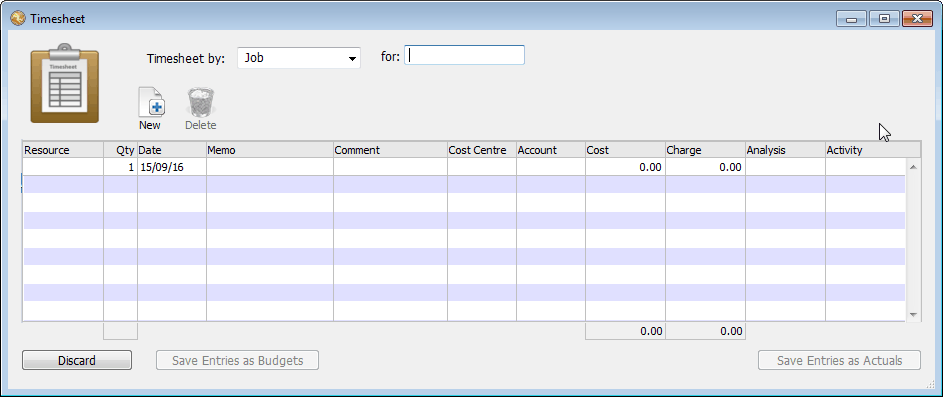
- Set the Timesheet by pop-up to the desired main entry method, enter the key value into the for field, and press tab
For example, if you are entering your time you would set the pop-up to Resource and the for field to your code for time; if you have used the Job Bag form to collect information about a single job, you would set the pop-up to Job, and put the job code into the for field.
Note that the entry columns are determined by the setting of the pop-up menu. Pressing tab would have taken you to the first line, provided that you had made a valid entry in the for field (if you entered an invalid code, the Choices window would have been displayed).
- Enter the required details into each field
Use the tab key to move you between fields (shift tab to go backwards). The return key will move you to the next line, creating it if need be.
The fields are described in To Manually Enter a Job Entry.
Note: Cost and charge amounts are always assumed to be in the local currency.
Note: Once you have entered data into the timesheet, you cannot change the Timesheet pop-up until you Accept or Discard the current entries.
- When all the details are entered on the timesheet, click Save Entries as Actuals
The entries will be checked—if there is anything that needs fixing (such as a blank required field), a notification will be displayed. You need to correct these before the timesheet can be accepted.
Note: If you are entering job budgets instead of actual time sheet entries, click the Save Entries as Budgets button.
Clicking Discard will, after prompting, discard the entries.
When a timesheet is accepted, individual job sheet records are created for each line on the timesheet form; these can be seen in the Pending sidebar tab of the Job Sheet Items list. Note that the original timesheet entry window cannot be recreated (it is for batch entry only, not for subsequent editing). Instead if necessary edit the items in the job sheet items list.