MoneyWorks Manual
Job Budgets
Cost budgets can be specified for each job by manually creating budget job sheet items. These contain similar information to job sheet items, except that the requirements on entering the information have been relaxed.
These can also be created automatically from Quotes by using the Accept Quotes as Job command — see Quotes.
Job budgets can also be entered “in bulk” by using the Job Timesheet. Just click the Save Entries as Budgets instead of Save Entries as Actuals.
Entering a Job Sheet Budget
To enter a job sheet budget:
- Choose Show>Job Sheet Items or press Ctrl-5/⌘-5
The job sheet items list will be displayed.
- Click on the Budgets sidebar tab
Any existing budget records will be displayed.
- Choose Edit>New Job Entry or press Ctrl-N/⌘-N
The job sheet budget entry screen will be displayed.
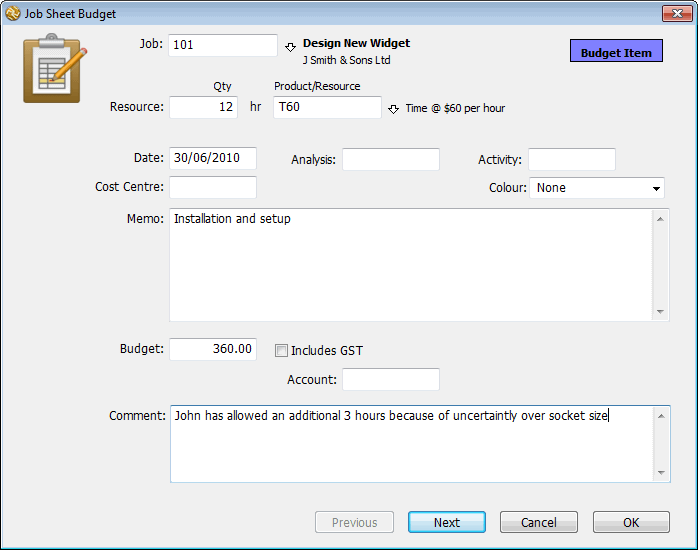
- Enter the job code into the Job field
You must specify the job code for the budgeted item. If you enter an incorrect code the choices list will be displayed.
The type of information that you will enter depends on to what level you have done your budgeting. For example if you have a budget for every single resource used in a job, you will need to enter the budgeted quantities and resource codes for each of these. Alternatively, if you are budgeting by cost centre, you will need to enter a budget record for each cost centre involved in the project (leaving the resource empty).
Another factor to consider when entering budgets is their timing. You can use the date field to indicate when approximately the budgeted resource will be used. If there is a single budget for the entire duration of the product, your budgets will be dated the same. If the budget is monthly, you will have several entries (each dated differently) for each resource or cost centre for each month.
- Enter the budget items and figures for this level of budget
- Click Next to save these and enter another level of budget
Click OK if this is the last item in your budget.
Job Budget Reporting: You can report on budget figures in the job analysis reports — see Value Columns. However it is important to realise that these reports will only pick up the budget figures for the breakdown level of the report.
As an example, consider the case where you have budgeted for every resource used in a project. If you print out a report based on Cost Centre, the budgets will show as zero. This is because there are no budgets for the cost centres (they are for products). In this instance to get correct results you need to print out a report based on products.