MoneyWorks Manual
Creating a New Job
Jobs can be created automatically from quotes using the Accept Quotes as Jobs command — see To turn a quote into a job.
To manually create a new job from the Job list:
- Choose Edit>New Job or press Ctrl-N/⌘-N
The Job entry screen will open
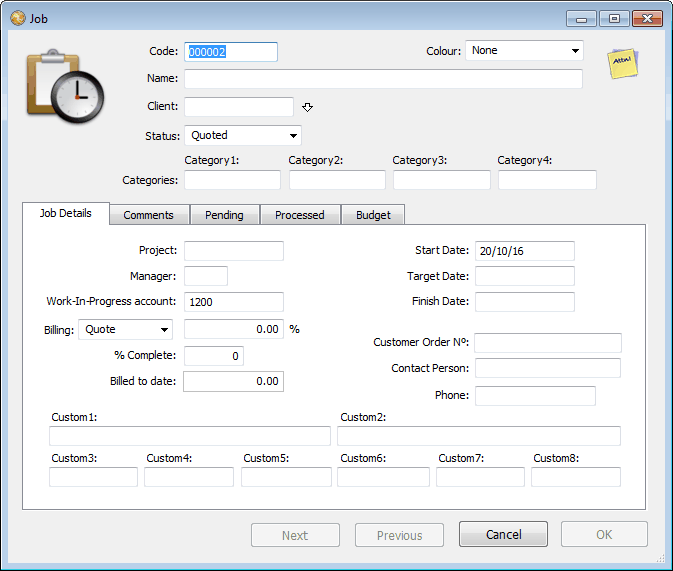
This is where you can enter or view the details of a job. The window is tabbed—the background information to the job is contained in the Job Details tab, while general comments can be entered under the Comments tab. The other tabs show pending, processed and budgeted work against the job.
Code: A unique code to identify the job—up to nine alphanumeric characters.
Name: A brief (255 character) summary of the job.
Client: The code of the client for whom the job is being done. You must specify this, and the client must be a debtor (so you can invoice them).
Colour: Colour is for your own use to easily identify jobs (e.g. Red for urgent).
Status: The status of a job can be Quoted, Active or Complete, and determines the tab in the Job list under which the job is displayed. This is normally maintained by MoneyWorks, defaulting to Quoted for new jobs, and changing to Active when a job sheet item is put against the job.
Categories: These are used in the same way as Product and Name categories for reporting, analysis and enquiries.
Project: If the job is a part of another job, the parent job code can be specified here. If used, the job must already exist.
Manager: The initials of whoever in your organisation is responsible for the job.
Work-in-Progress account: This will be by default the work-in-progress account specified in the job preferences. If you change it, it must be a current asset account. It is only used by the Work-in-Progress Journal command.
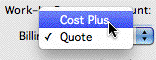
Billing: The Billing field reflects the basis on which you intend to invoice the job. There are two billing methods:
Quote: Used where you have provided a fixed price quotation for the job. The amount of the quote is entered into the Quoted field.
Cost Plus: Used where you intend charging for resources and products use in a job at a rate based on their cost. The percent markup that you will add to resources is entered into the markup field. For new jobs this will default to the value that you set in the Job Control preferences.
Note that MoneyWorks always tracks the costs of the job, regardless of what billing method you have selected.
Billed to Date: You cannot alter the Billed to Date amount—it is updated automatically whenever a sales invoice is posted that contains a detail line tagged to the job.
% Complete: For your own information, the percent of the job that has actually been compete. This is not maintained by the system.
Start Date: The date on which the job starts. Will default to today’s date.
Target Date: The expected end date of the job.
Finish Date: The required end date of the job.
Customer Order No: The client’s order number for the job.
Contact Person: Who (at the client’s organisation) has responsibility for the job.
Phone: The phone number of the contact person.
Custom: Four fields for your own use. The first two can hold 255 characters, the last two 15 characters each.
Comments: Any comments (up to 1020 characters) about the job. This field is available under the Comments tab of the Job entry screen.