MoneyWorks Manual
When a Quote is Accepted
If your quote is accepted, you can turn the quote into a sales order or into a job, depending on what is necessary to fulfil the quote.
To turn the quote into a sales order
- Open the quote by double-clicking

- Click the Sales Order radio button, and click OK
The quote will be changed to a sales order, and will be found under the sales order tab.
To turn a quote into a job...
- Open the quote by double-clicking it
- Set the Process Quote pop-up menu to Create Job from Quote
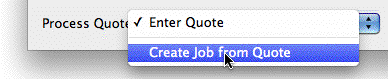
The process icon will be displayed on the OK and Next buttons, indicating that the Quote will be “processed” when either of these is clicked.
- Click the OK button
The Create Job confirmation window will be displayed.
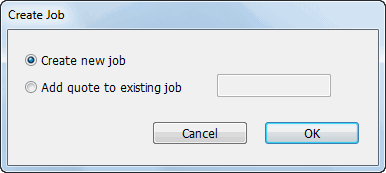
By default, a new job will be created with the next available job code. If you want to incorporate the details of this quote into an existing job, select the Add quote to existing job option and enter the code for that job (if you enter an invalid code, the Job choices list will be displayed).
- Click OK
The job will (if necessary) be created against the customer in the quote. The total of the quote (ex Tax) will be transferred to the total quoted for the job. The individual detail lines on the quote will be transferred to the budget for the job.
The original quote (which remains in the quotes list) is updated to show the job number in the Analysis field and in the job column of each line.