MoneyWorks Manual
Visibility
You can control the visibility of individual objects on the form. Visibility attributes can be global (i.e they apply for all pages of a multi-page form) or they can be page-based (or a mixture of both).
Global Visibility
There are three kinds of global visibility property:
Always Visible: the object will always be printed on the form.
Always Invisible: the object will never be printed. Use this option if you want to have a calculation box that you don’t want to be printed.
Conditional Visibility: the object will only be printed if a formula that you supply evaluates to TRUE (i.e. to any number except 0)
To change the global visibility of a selection of objects:
- Select the objects to be affected
- Choose Edit>Forms Designer>Visibility, or right click and select Visibility from the contextual menu
The Visibility dialog box will open
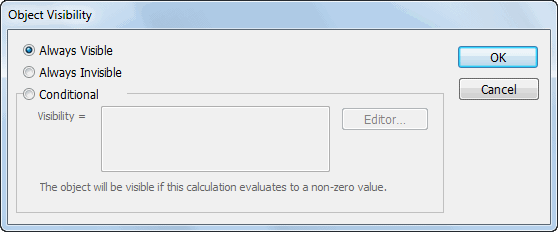
The current visibility settings for the selected objects will be shown in the dialog box. If there is more than one object selected, and the settings for all the selected objects are not the same, then none of the options will be selected in the dialog box. If you do not wish to change the visibility settings you should click Cancel.
- Click on the radio button for the desired visibility option
If you choose Conditional visibility, the text box labelled “Visibility =” will be enabled. Into this box you should type a calculation that evaluates to true when the object is to be visible and false when it is to be invisible.
- For conditional visibility, type the visibility calculation
Example: To have an object appear only if the transaction value is negative, you would type
Gross < 0
You can click the Editor button and use the calculation editor to help construct your visibility calculation.
- Click OK to accept the changes
Page-based Visibility
You can control whether an object is visible on each page of a multi-page form.
For example, you may have a statement form whose list has the Allow Multiple Pages attribute set. This form may conceivably be printed over several pages if the customer for whom it is printed has enough transactions. On this form, you may want to have the word “Continued...” printed at the bottom of each page except the last one. Or you may want the phrase “End of Statement” printed on just the last page; or you may want a subtotal printed on each page with a grand-total on the last page only.
All of these things are possible using the settings in the Attributes (Attr) button on the tools palette.
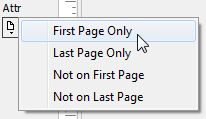
To set Page-based Visibility Attributes:
- Select the objects
- Choose the attribute required from the Attr button on the tool palette
The attribute is set for the objects. No visible change will be apparent for the objects. However, if you click the Attributes button again, the attribute item will be checked.