MoneyWorks Manual
Arranging Objects
The Edit>Forms Designer>Arrange sub-menu contains commands for ordering and aligning objects. For convenience, each of the commands in the Arrange sub-menu has an icon button equivalent in the tools palette.

Ordering Objects: You can control the front-to-back ordering of objects. When objects are drawn on the page, they are drawn from the back to the front. If objects overlap, the one in front will be drawn on top of the one behind. As a shortcut to using the commands in the Arrange sub-menu, you can use the ordering control icons in the tool palette.
As an example, you may want a coloured box to be drawn behind a field on a form, but you have already made the field. When you draw the box, it obscures the field, as shown below at left. The solution is to select the coloured box and use the Send to Back command.

If Show Object Numbers is turned on, you will notice that the object number changes when the order changes.

Aligning Objects: For a tidy form, the objects on it should, where appropriate, be neatly aligned. There are special commands for quickly aligning a selection of objects.
To align the edges or centres of a group of objects:
- Select the objects to be aligned
- Choose the desired alignment command from the Arrange sub-menu or click the corresponding alignment tool palette button
Examples:
| Align Top Edges | Align Centres Vertically | |
| Before | 
| 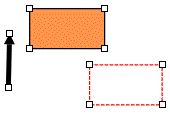
|
| After | 
| 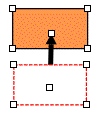
|