MoneyWorks Manual
Retrieving eInvoices
eInvoices will be held at Link4 until they are retrieved. To retrieve the invoices:
- Choose Command>Retrieve eInvoices
The Retrieve eInvoice window will be displayed.
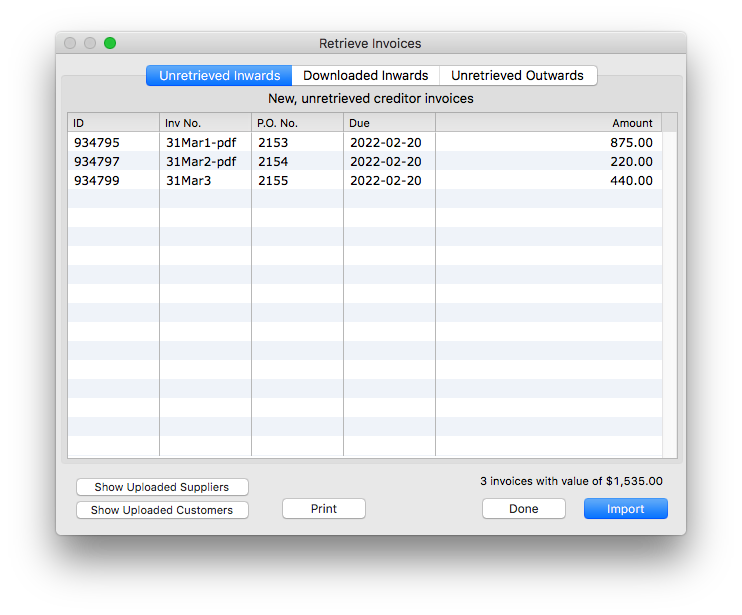
By default, this shows any invoices that have not been retrieved
- Highlight the invoices you want to retrieve, and click Import
Press Ctrl/Cmd-A to highlight all invoices in the list. Use Ctrl-click (Windows) or Cmd-click (Mac) to high selected records only.
The invoices will be imported, and the Retrieve window will close leaving the newly imported displayed in the transaction list. They are not posted, allowing you to edit the product codes and supply other details (but be careful not change the price).
The invoice is coded as follows (the defaults are specified in the eInvoicing Settings):
- If the supplier cannot be identified, the default supplier will be used;
- If the item code on the invoice is not one that we purchase, the product table will be checked to see if it is a suppliercode (from the identified supplier), and if so the corresponding item code inserted, otherwise the default item code will be used;
- If the default item code is used and the identified supplier has at least one autocode GL account, it will use the first of these as the target GL account (changing the item code subsequently in the transaction will overwrite this);
- If there is any GST/VAT on the invoice, the transaction will use the default tax code, otherwise the default zero-tax code will be used. The GST/VAT value will not be altered from that in the eInvoice.
If a pdf has been included in the eInvoice by the supplier, it will be attached to the transaction (click on the Image icon at the top right of the transaction window to view the pdf).
To Reimport Invoices
In certain circumstances you may need to re-import an invoice. To see recently downloaded invoices:
- Click on the Downloaded Inwards tab
The available invoices will be displayed. These are ones that have been marked as already downloaded.
- Highlight the invoice(s) you want to download and click Import
The highlighted invoices will be downloaded as Supplier Invoices in MoneyWorks.
Note that this may result in duplication of supplier invoices. MoneyWorks assumes you know what you are doing.
To View Sales Invoices that your customers have not retrieved
You can use this screen to view eInvoices that you have sent but which have not been retrieved by your customers.
- Click on the Unretrieved Outwards tab
The list of unretrieved invoices will be displayed.
- Double-click an item in the list to view the original MoneyWorks invoice.