MoneyWorks Manual
Using Products with Departments
The product account codes within MoneyWorks can be set up so that the code in the Salesperson field of each transaction is automatically appended as a department to the control account for the product. Thus if you have departmentalised your sales accounts by salesperson (perhaps using their initials as the department code), you can enter the initials into the Salesperson field and these will be appended where appropriate to the base sales account.
To do this, use the Append Salesperson check box in the Control Accounts section of the Product entry screen. Then, whenever you create a product transaction, you need only to record the salesperson’s initials (the department code) into the Salesperson field and the transaction will be “charged” to the correct subledgers.
Setting Append Salesperson
You set the Append Salesperson option in the Product file for either (or both of) the income account when selling and the expense account when buying.
- Choose Show>Products or press Ctrl-3/⌘-3 to show the Product list
- If the product already exists, double click on it, otherwise create the product in the normal manner
The product entry screen will be displayed.
- Specify whether you will buy, sell and/or stock the item
This determines which control accounts are required.
- Set the Append Salesperson option for the account by clicking on the check box

The cursor will move to the account field
- Type in the account code and press tab
The account must be departmentalised, but do not enter a department at this point (e.g. enter “1000”, not “1000-DEPT”).
The Append button will reset itself if the account is not departmentalised.
If you enter the code for a departmentalised account without having set the Append option, the account choices window will open because it wants a complete code with department. Click Cancel and then set the Append option, or choose the account-dept combination from this.
Invalid Salesperson Entries
The Salesperson field in a transaction will affect any transaction that involves a product that has a control account set up with the Append option. Whenever one of these is encountered, MoneyWorks will append the code in the field onto the end of the account in the transaction. If the resulting code is not a valid account-department combination, an error message will be displayed:
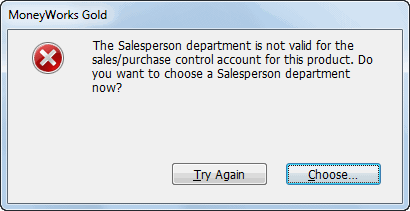
Clicking Try Again allows you to rekey the product.
Clicking Choose will display a choices list of valid departments for the product’s control account.
Note: The name of the Salesperson field can be changed in the Document Preferences;
You will not be able to see the Salesperson field on the transaction entry screen if the Field view is set to Simple.
Because the Salesperson field must contain a valid department, take care that any validation list assigned to the Salesperson field only contains valid department codes.