MoneyWorks Manual
Entering Budget Data
- Choose Show>Budgets or press Ctrl-6/⌘-6
The Budget data appears in a grid of account codes and periods. This is called the Budget Editor.
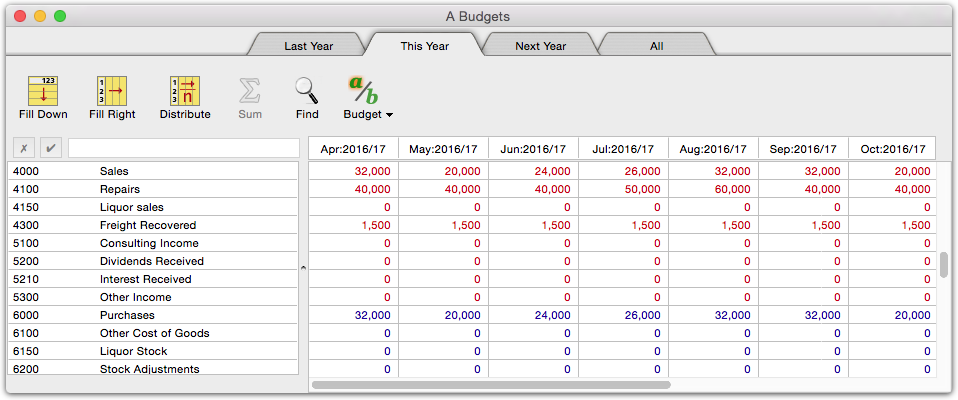
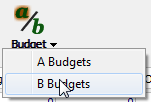
- Choose whether you want to work with the A or B budgets
By default, the editor will open showing the A budget. Choose the B Budget from the toolbar menu. The window title shows the currently used budget.
The B Budget is available as an alternate budget in custom reports. The A budget is used in all the supplied reports, as well as in the Account Enquiries (see Account Enquiries).
- Click on the cell containing the budget figure you wish to alter

- Type in the new value
It will appear in the edit area at the top of the window as you type.
- Click the Tick button or press tab or Enter
If you do not want the changed value to be entered into the cell, click the Cross button.
Budgets are normally entered as positive values1. Income and liability budgets will appear in red to indicate that they will be treated as credits.
Note: You can use the Undo command in the Edit menu to undo the last change to the budget spreadsheet.
Note: If you only wish to enter annual budgets instead of period by period budgets, you should enter these into the first period of the financial year. For example, if your financial year runs from April to March, you should enter your annual budgets into the April period2.