MoneyWorks Manual
Entering a Transaction
New transactions can be entered either through the Transactions list window or through the Navigator.
Note: Transaction entry is non-modal, allowing you to have several transaction entry windows open simultaneously. It is up to you to manage this—prior to MoneyWorks 6, only one transaction window at a time could be open.
New Transactions in the List Window
To enter a new transaction through the Transactions list window, it must be front-most.
- Choose Edit >New <Transaction>1 or press Ctrl-N/⌘-N or click the New toolbar button
A new transaction entry window will open. The type of transaction is determined by the current tab in the transaction list. If it cannot be determined it will default to Receipt.
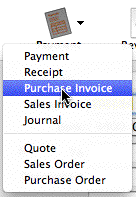
- If the transaction is not of the desired type, choose the correct type from the Type menu
Note that changing the type of transaction will clear the transaction of any information you may have entered.
The transaction entry window of the nominated type will be displayed.
Tip: You can change the type by using a keyboard shortcut. On the Mac press Shift-Ctrl-1 for Payment, Shift-Ctrl-2 for Receipt etc. On Windows press Shift-Alt-1, Shift-Alt-2.
New Transactions in the Navigator

To enter a new transaction through the Navigator, click the appropriate New button. Depending on the button, the transaction entry screen may open or you might be taken to the appropriate transaction list view and prompted by means of a coach tip to use the appropriate command.
New Transaction from almost anywhere
You can create a new transaction at almost any time by pressing ⌘-option-N (Mac) or Ctrl-Shift-N (Windows). This will not work if there is a modal window (such as the Bank Reconciliation) or an Alert displayed.
1 The “New...” command in the Edit menu changes depending on the selected transaction type tab in the Transactions window. ↩