MoneyWorks Manual
Printing a Product List
The item list window can be printed by clicking the Print List tool-bar button, choosing Print from the File menu, or pressing Ctrl-P/⌘-P. The list, or optionally just the highlighted records in the list, will print as shown on screen, including any customised columns. If the list is sorted, it can be subtotalled by the sorted column.1
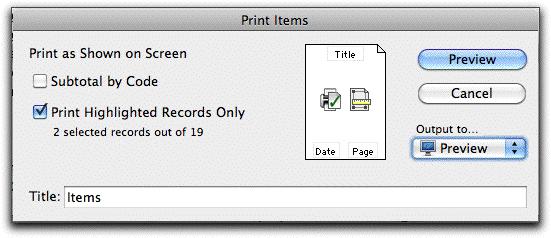
There are a number of reports in the list sidebar that will also print the items showing or highlighted in the list. These include:
Stock Valuation Report: This prints each product with its purchase price, quantity in stock, purchase valuation, sell price and sell valuation.
Reorder List: This prints each product with its current stock on hand, committed, ordered, effective stock on hand and re-order level. Use it to help decide what items and what quantities need to be re-ordered.
Bill of Materials: Prints the “bill of materials” for each highlighted item. The current stock on hand, average value and cost price of the components is listed, along with the quantity that can be built based on the current stock level of the components (ignoring any minimum build quantity restrictions
Stock History: Prints a complete history of all stock movements back to the start of a nominated date. As well as showing the quantities in and out, the report also shows the costings, inventory levels and valuation. The report should be printed in landscape.
Note: You can use this report to reconcile your stock levels back to a nominated point in time. However the calculations are based on the time the transaction was posted, not on the transaction date. If you have entered stock transactions out of order, the results will not necessarily be correct.
Price List: Prints a list of highlighted products with their sell price (either Tax exclusive or inclusive) for the nominated price level. The Tax is determined by the tax code of the sales account.
Individual Price List: This report, which is available in the sidebar of the Names list, prepares a separate price list for each of the highlighted records in the names list (or all names if none highlighted), for each of the highlighted items in the items list (or all items if none highlighted).
Product Catalogue: Prints the highlighted items as a catalogue, with prices for the selected price level, images, descriptions and barcodes.
1 The additional options that were available in this dialog in MoneyWorks 6 and earlier can be accessed from the Reports section of the list sidebar. ↩