MoneyWorks Manual
Entering your new stock counts
The new stock count is entered into the Stocktake view of the Items list.
- Choose Show>Items (or press Ctrl-3/⌘-3) and click on the Stocktake sidebar view
- If necessary, search and sort the list to get the required products showing

If you have Location Tracking enabled, you can choose a stock location from the Location toolbar menu. The Counted column is the count for that location.
The new count can be entered directly into the Counted column of the list. By the default, this contains the quantity of the last snapshot, so you only need to enter the count for products for which there is a variance.
- Double click on the Counted cell of the product that you wish to amend
If the item is non-serialised (i.e. does not require a serial or batch number), the field will highlight.
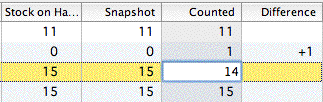
Enter in the new stock quantity from the physical stock count, and press tab or enter to accept the value
If the item is serialised: The product window will open at on the inventory tab
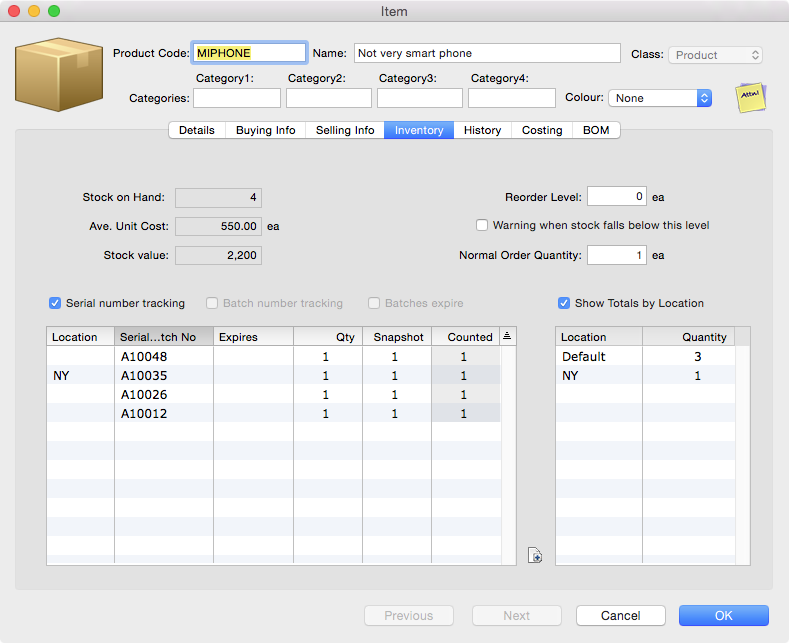
Enter the count for the required batch or serial, and click OK to close the window.
The difference from the Snapshot count will be shown in the Difference column, and the field immediately below in the list will be selected
Note: Use the tab, enter, keypad enter or down arrow key to move down the list; use shift-tab, shift-enter or the up arrow key to move up the list.
The actual stock on hand quantities in MoneyWorks are not updated until you Commit the stocktake, so you can interrupt the stock count updating at any time. This allows plenty of time to enter and check that the new stock counts are entered correctly.