MoneyWorks Manual
Creating a New Report Chain
Simple and Compound report chains are created the same way.
Ensure that you have created and saved all the reports that you would like to include in a chain. Reports not stored in the Reports folder in either your Custom Plug-ins folder or Standard Plug-ins folder will not be available in the Report Chain dialog box.
- Choose File>New>New Report Chain
An Untitled Report Chain window is displayed.
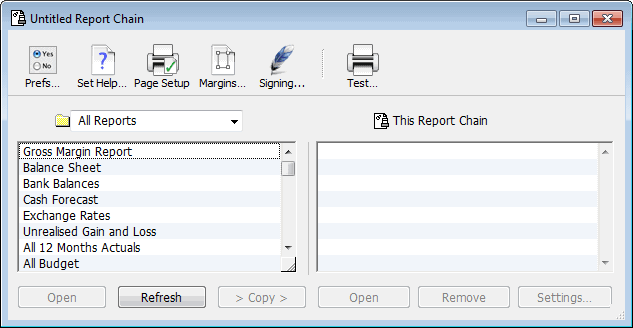
All the reports in the Reports folder(s) appear in the scrolling list on the left
- Highlight a report (in the left hand list) and click the Copy button to add it to the This Report Chain list on the right
Double clicking the report name will also add it to the chain.
- Repeat step 3 for each report in the order in which you would like it to be printed within the chain
Highlight a report in the This Report Chain list and use the Remove button to remove a report from the chain if you make a mistake.
You can open one of the reports in your chain in a Report Editor window to see what it looks like by highlighting it in either list and clicking the appropriate Open button.
Report Part Settings
- Highlight the sub-report in the This Report Chain list and click Settings
This allows you to specify the report settings that will be used for the printing of the sub-report as part of the Report Chain.
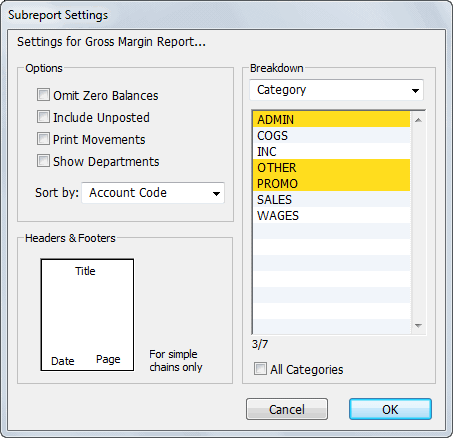
Select the desired options for the sub-report from the check boxes.
Choose the Breakdown (if any) for the sub-report from the Breakdown pop-up menu. This works in the same way as it does for an ordinary report except that the breakdown (and the other options) will affect only this part of the chain.
Changes to the settings made here will be saved as part of the Report Chain document (they do not affect the saved settings for the original sub-report document).
The Headers and Footers options apply only to Simple Report Chains (they are ignored for Compound Chains).
Double clicking the report name in the right hand list also brings up the Settings dialog box
If you are making a Simple Chain:
- Click the Prefs toolbar button
The Chain Report Prefs window will be displayed.
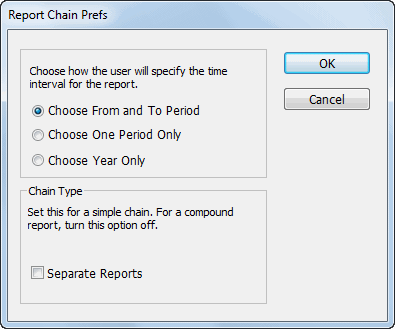
- Set the Separate Reports option
- To set the help text, click the Set Help button
The Report Help Message will be displayed into which you can type information about the report.
Reordering a Chain Report: To reorder the reports, hold the cursor over a report in the This Report Chain list and drag either up or down.
To Save the Report: Choose File>Save Report to save the report. If you close the Report Chain window, you will be asked if you want to save any changes you have made.
To Test the Report: To print the chain report click the Test Toolbar button. The Report Settings dialog box for the chain appears.
Refresh Button: New reports that you create while the Report Chain window is open will not automatically appear in the Reports List. If you want to use new reports in the report chain, click Refresh—the left hand report list will be updated to represent the current reports in your Reports folders.