MoneyWorks Manual
Aged Receivables
The aged receivables report (not Cashbook) provides a summary of outstanding sales invoices by age of invoice. The report can base the ageing on:
Manually: As done by the Age Receivables command. You normally do this after printing your statements (usually at the end of each month).
Calculated: The ageing is calculated “on-the-fly” when the report is printed. This is independent of any manual ageing. Calculated ageing can be done for 7 days, 14 days, 30 days and by period. When calculated by days, the transaction date of the invoice is used, whereas the period of the invoice is used for ageing by period. Retrospective reports can be done when ageing is calculated by period.
When you print the Aged Receivables report, the Print Names List window is displayed. Choose the type of ageing that you wish the report to use.
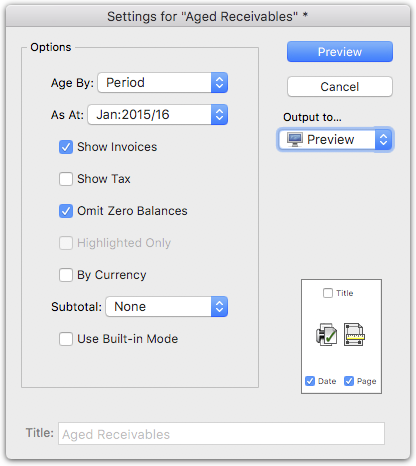
Age By: The method to use to determine the ageing (see above).
As At: If you have selected Calculated by Period, the report will show the aged balances as at the end of the nominated period. This is particularly useful for reconstructing your outstanding receivables or payables at the end of a financial year. The amount of GST/VAT that was outstanding on invoices at the end of the nominated period is also shown.
Note: Printing aged reports retrospectively will take much longer than printing the current set. It operates by looking at individual transactions for all the debtors on or before the nominated period. If you have purged some of the original invoices, it may not be possible to reconstruct the report.
Show Invoices: If set, a list of outstanding invoices will be displayed under each debtor.
Show Tax: If set the GST/VAT/TAX amount will be shown for each debtor.
Omit Zero Balances: If set, debtors with zero balances will be omitted.
Highlighted Only: Set this to print just the highlighted debtors in the Names list (it will be disabled if none have been highlighted). This will be available if you have highlighted one or more debtors in the Names list and activated the report by clicking on Aged Receivables in the sidebar.
By Currency: If set, the debtors will be listed by currency (otherwise they will be intermingled in a single list which has totals for each currency).
Subtotal by: Choose from one of the custom or category fields if you want your report segmented by the values in that field.
Use Built-in Mode: Prints the report using the older MoneyWorks 6 built-in technology. For large files this can be faster than using the standard aged reports (which are done in the MoneyWorks Report Writer), but lack the ability to be customised in any way.
Note: You can also print aged receivables reports from the Debtor tab of the Names list, allowing you to report on selected (highlighted) debtors only.