MoneyWorks Manual
To Sign Forms and Reports
- On the users computers, log in to the document using your administrator user name, and choose File>Users and Security
- Click the Signing button to display the Signing dialog box
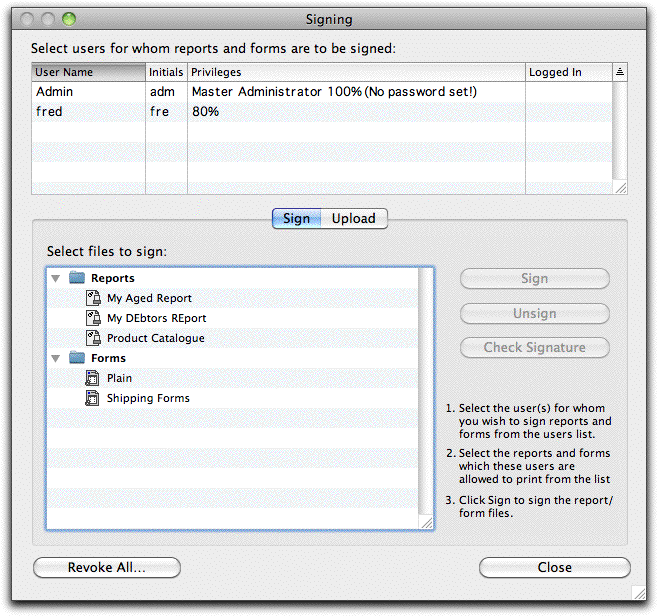
- Select the user(s) for whom you wish to sign files
- Select the report and form files that you wish to sign.
The list will show all of the custom and standard forms and reports residing in the MoneyWorks Standard Plug-Ins and MoneyWorks Custom Plug-Ins folders on the computer that you are sitting at. You cannot sign standard reports, but note that access to these is generally controlled by one of user privileges. For example you cannot run reports based on the general ledger unless you have the Account Enquiry privilege.
- Click the Sign button
To see which users of the current document the form/report is currently signed for, select the file and click Check Signature.
Note: The form is signed on the local machine only. You will need to upload it to Datacentre (Uploading Reports and Forms) or manually copy it to Gold workstations.
To unsign a document You can unsign a document for particular users by following the steps for signing, but click Unsign instead of Sign.
If you are doing the signing on a computer other than the one that will be used by the unprivileged user, you will need to copy the files that you have signed into the MoneyWorks Custom Plug-Ins folder on that user’s computer.
If you are using MoneyWorks Datacentre you can use the Upload tab to upload the signed file to the server for automatic distribution to clients the next time they log in. See Uploading Reports and Forms.
The Revoke All button will revoke all signatures ever issued for the accounts document.
Note: If changes are made to forms and reports (even using an earlier version of MoneyWorks which does not know about signing) this will invalidate the signature. They will need to be re-signed before they can be used by unprivileged users.