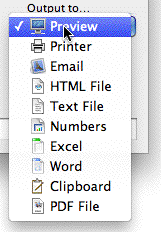MoneyWorks Manual
Page Settings
The settings that affect the printer, page size and margins are contained in the page display, except for custom forms where they are set by the Layout button.
Click the Page Setup ![]() icon to access the standard page setup for your printer. Settings here include paper size and orientation, and (for Macintosh) scaling.
icon to access the standard page setup for your printer. Settings here include paper size and orientation, and (for Macintosh) scaling.
Click the Page Margins icon ![]() to specify the margins for the printout. On Windows the scaling factor is also specified here —see Changing the Margins and Leading.
to specify the margins for the printout. On Windows the scaling factor is also specified here —see Changing the Margins and Leading.
Note: If the Auto-Scale option is set, MoneyWorks reports will automatically scale down to fit the selected paper width and orientation.
Report Title, Date and Page
The title, date printed and page number will automatically be printed on each page of the printout (unless you are printing a form). To suppress one or all of these click on the Title, Date or Page icon—a line will be drawn through the item to signify that it will not appear on the printout. Clicking on the item again will restore it to the printout.
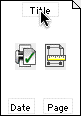
|
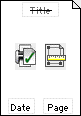
|
|
Click on the Title (or Date or Page) so it won’t appear on the printout | |
Unless the title of the printout is suppressed, the title will appear at the top of each page, and will default to the name of the list or report that you are printing. To change the title:
- Type your title into the Title field

The Title field will be disabled if title printing is suppressed.
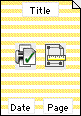
Pyjama Stripes
You can add “Pyjama stripes” (a series of background stripes) as a background to reports (and Plain forms) to make them easier to read. To add or change pyjama stripes:
- Hold down the Ctrl key (Windows) or the Option key (Mac) and click in the page display
The icon will display the next set of pyjama stripes
- Repeat to cycle through all sets
Ultimately the page will again be blank, indicating no stripes.