MoneyWorks Manual
Output for email
Any printout can be emailed. MoneyWorks will prepare the email and add the printout as a PDF attachment.
You can email invoices, receipts, statements and order forms. The forms will email as pdf attachments and can be addressed to a contact or contacts for the related Name records. Other output not directly. associated with a Name, can also be emailed as a single message.
Note: The method of sending email is determined by the Emailing Preference. If the default option Create Message in the system email client option is selected, emails will be created in your preferred email client (Outlook, Mail etc), and you will need to send them manually from this. If the Send messages directly via a mail server option is set, the emails will be sent immediately with no record in your email client (unless you have also set the BCC option).
- Start to print the transactions in the normal way
Either highlight the transactions and choose Print «Transaction» from the Command menu, or click the Print icon on an open transaction. For statements, use Print Statement in the Command menu.
- Choose the form to use from the Use Form pop-up menu
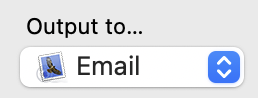
- Set the Output to option to Email and click Send
The Mail Attachment window will be displayed. Use this to indicate the subject message, and to whom you will be sending it.
To send the transactions to their specified recipients
If you want to send the forms to their intended recipient (i.e. the customer/supplier):
- Select the Separate Emails tab
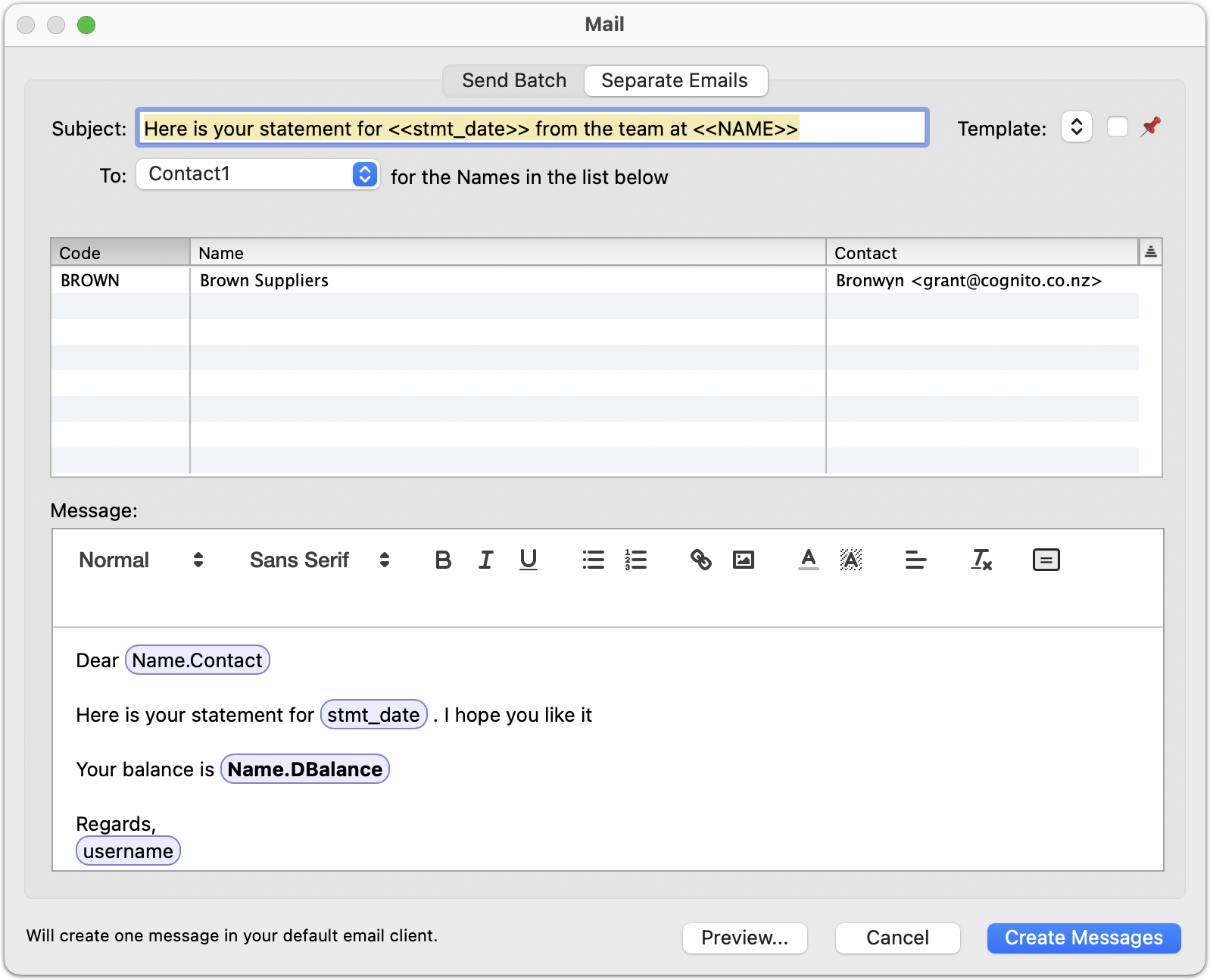
Note: MoneyWorks Cashbook has a simpler mail attachment dialog, that only allows a plain text message to be specified when emailing in SMTP mode, and does not support the general Mail Merge function or saving of templates.
- Enter the subject of the email into the Subject field
You can include merge text from the underlying file in the subject field, and the message field. For example, when emailing an invoice you might have something like:
Our invoice <<ourref>> for $<<gross>> is attached
and for a statement, something like
Statement for <<name.name>>
Note: Merge expressions involving the customer record fields will work for the Separate Emails option only, where a separate email is generated for each transaction (or Customer, if a statement).
In MoneyWorks 9.2.3 and later, the message editor is available for both SMTP emailing and mailing via the local mail client. It also supports styling of the message which will be sent as an HTML-formatted mail
Note: If creating messages via MAPI on Windows, the plain text version only will be used. MAPI does not support rich-format mail. The Outlook mode is recommended. Note that Outlook mode requires Outlook Classic. "New Outlook" is not supported — it is a toy version of Outlook that is missing most features, in particular any kind of automation support.
Note: If creating messages in a mail client on Mac, be aware that the Apple sharing API used for this will strip more complex HTML formatting. To retain all formatting, send using SMTP.
In the message editor, when you type an expression in double angle brackets, the expression format will change to a rounded blob to indicate that it is a mail merge expression. You can also use the =⃣ toolbar tool to mark text as an expression.
Previewing mail merge
To test your mail merge expressions, you can click the Preview button to see how the expressions evaluate (for the first recipient in the list).
The preview will show the result of the plain text and the HTML formatted email. If there are any errors in your merge expressions, they will be highlighted.
- Choose the contact or role to send the email to from the Send To pop-up menu
Note: The email will be addressed to all people who have the selected role in the organisation. For example if the invoice is sent to the "Receivables" role, the Send to field of the email will be populated with the email address of every contact with the "Receivables" role in the organisation.
A separate email will be generated for each Transaction being emailed, with the Transaction/Statement form included as an attachment. These are not sent by MoneyWorks, but are created in your email program. If the email address is missing, the resultant email will be unaddressed.
- Click Send
If you are sending more than one invoice, a separate email for each debtor will be created with the invoice enclosed as an attachment. Unless the SMTP email option has been set, you will need to send the emails from your emailer (MoneyWorks has made them for you, but not sent them).
Email templates
You can save an email message and its subject as a template for re-use later.
To save the current message as a template:
- Select Save... from the Template popup
- Give the template a name and click Save
If you are saving an update to an existing template, leave the name the same and click Update.
If you change the name, the Update button will change to Save and the template will be saved as a new template.
You can delete unwanted templates by selecting them in the list and clicking the Delete button. If you want to change the name of a template, just save it with a new name and then delete the old one.
To load a previously-saved template:
- Select the template name from the Template popup
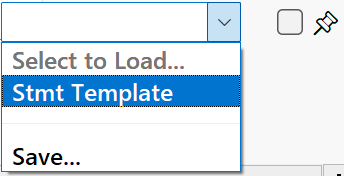
The current subject and message will be replaced with the template contents (tip: you can undo the change to the message with Cmd-Z/Ctrl-Z if you loaded a template inadvertently)
After loading a template, you can click the pin checkbox to make that template the default so that it is loaded by default every time.
To send the transactions as a batch to nominated recipients
You can send a batch of invoices, orders or statements to nominated recipients. In this case each recipient will get an attachment that includes all the transactions being emailed.
- Select the Send Batch tab
- Enter the subject into the Subject field
- Use the pop-up menu to select the contact or role that you want to which you want to send the email
- Either highlight the recipients in the list and click the Insert button, or double-click each recipient in the list
The email address for the indicated contact will be copied into the Send To field. You can also type addresses directly into this field (separating email addresses with a comma), or double-click on a Name in the list to insert the email address(es) for that Name.
- Enter a message into the Message field
- Click the Send button
A single email will be generated, addressed to the specified recipient(s), with a single attachment encompassing the transactions that were selected. Unless you are using the built-in SMTP option, you need to send the email from your email client (MoneyWorks has made the email for you, but not sent it)
Mail Merge without sending a form
If you need to send emails to customers other than purely transactional (quotes/invoices/statements/receipts), MoneyWorks Gold and Express 9.2.3 and later inlcude a Merge facility for using email templates to send emails.
This operates exactly as for sending a statement from the Names list, but there will be no statement attachment.
To create or send emails with mail merge:
- Select the recipients in the Names list
- Click the Merge icon in the toolbar
The mail composer window will open
- Select the recipient role
- Select the template or compose the email
- Click Send
Important: The mail merge facility may not be used for marketing or promotions unless you also provide an unsubscribe facility. It may be useful for purposes such as warranty recalls, subscription updates, etc. Please refer to relevant legislation regarding unsolicited email in your jurisdiction. In New Zealand, the relevant legislation is the Unsolicited Electronic Messages Act 2007.