MoneyWorks Manual
Sequence Nos
The Sequence Numbers panel (not Cashbook) allows you to set the current reference number sequence for receipts, orders, invoices and jobs. Cheque numbers have different sequences per account, and are set in the Account record —see Bank Settings. Journal sequence numbers cannot be altered. You can have separate sequence numbers for batch and manual receipts.
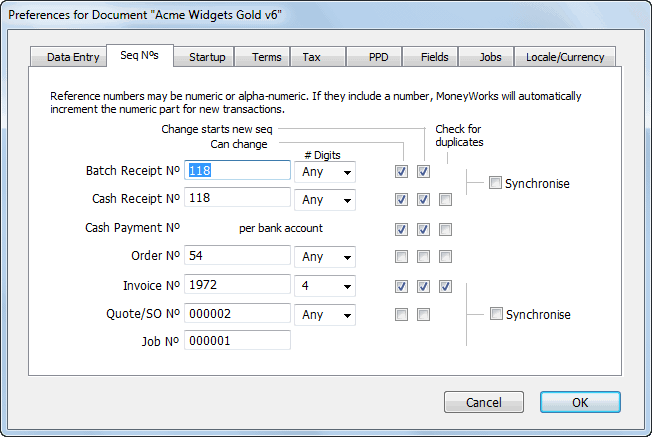
Note: Changing Sequence Numbers can only be done in single-user mode.
Reference “numbers” may include non-numeric characters. Provided that the numeric part is at the end of the “number”, MoneyWorks will automatically increment the numeric part for each new or duplicated transaction. If you don’t want a reference number to auto-increment, you should put a non-numeric character (such as a space) at the end.
To change the sequence number, select the appropriate field and type the new sequence number.
If you would like a reference number to always be a certain number of digits, choose a number from the pop-up menu next to the reference number. Unless you choose Any, MoneyWorks will force the reference number to have at least that number of digits by inserting zeros on the left hand end. This is useful for ensuring that invoice numbers, for example, will always sort correctly (since the invoice number is an alphanumeric value, “300” comes after “10032”, but “00300” comes before “10032”.
Can Change If you want to be able to change the reference number that MoneyWorks assigns to a new transaction, turn on the Can Change option.
Change Starts New Seq If you want changes to a sequence number in a transaction to start a new sequence, set the Change Starts New Sequence option. When a new reference number is entered into a transaction it will form the basis of the new sequence series.
If you have this option set and you are entering a transaction with a reference number that you do not want to be the basis of a new sequence you should append a backslash (“\”) to the end of the reference number. MoneyWorks will remove this, and the sequence will be unchanged. An example of this is an auto payment made from your bank account.
Check for Duplicates If you want MoneyWorks to check for duplicate sequence numbers, set the Check for Duplicates option.
Synchronise You can have the same sequence of numbers operating for Batch and singly entered receipt numbers, and for Quote, Invoice and Job numbers. Set the Synchronise option to achieve this.