MoneyWorks Manual
Updating the Ship Quantities on a Sales Order
Between the time that an order is entered and the time you come to ship it, the stock levels for the items on order may have changed.
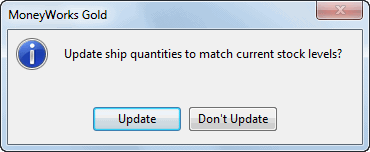
When you open a sales order (e.g. by double-clicking it), MoneyWorks will check if there are any backorders in the order, and also check the stock availability. If it can ship more (or less) than when the order was saved, you will be prompted to update the ship quantities1.
Clicking Update will adjust the ship quantities based on current stock availability. Note that MoneyWorks will allow you to manually override the shipping quantities, so that you can (if you want) ship more than MoneyWorks thinks it has in stock. This will make the stock on hand for the item negative.
To update the ship quantities on multiple sales orders:
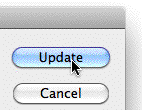
- Highlight the Orders in the Sales Orders list
The orders with the highest priority should be at the top of the list.
- Choose Command>Ship Orders
The Ship Orders dialog will be displayed
- Hold down the Option key (Mac) or the Shift key (Windows), and the Process button will change to Update
- With the Option or Shift key held down, click the Update button
MoneyWorks will update the ship quantities on the highlighted sales orders, starting with the first highlighted order and working down.
Caution: Make sure the Option or Shift key is held down and the button is labelled Update before clicking, otherwise you will process the orders.
1 This will happen only if the Document preference Sales Order Ship Qty Updating is set ↩