MoneyWorks Manual
Stocktake
The Remote Stocktake toolbar button in the Items list window (which is only visible if the user has stocktake privileges) is used to manage remote stocktakes.
There are two types of stocktake that can be undertaken from a remote device:
Full Stocktake: Where a stocktake is started in MoneyWorks, the count can be done on the device by tapping the Start Stocktake button. The submitted item count will be processed into the Counted field of the stocktake when actioned in the Remote Stocktake Management window.
Quick Stocktake: This allows a stocktake of selected items only. The items are selected in the Remote Stocktake toolbar button, but the item count will be submitted as a stock transfer journal.
When the Remote Stocktake toolbar button is clicked the Remote Stocktake Window is displayed. Apart from the Stock Adjustment account (a required general ledger account for items being created or written off), the window is divided into two parts, depending on the type of stocktake being performed:
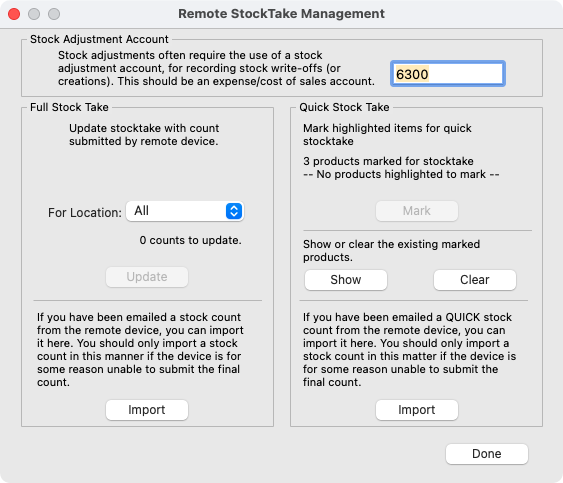
For a full stocktake, you can process submitted item counts for a specified location, or all locations, using the Update button. This takes the submitted date and updates the Counted field in the normal MoneyWorks stocktake list. If the counted data has been emailed (which is one of the options in the remote warehousing stocktake), it can be imported using the Import button..
For a quick stocktake, you need to identify the items to be included in the stocktake. This is done by highlighting the items in the list before you open the Remote StockTake Management window, and the highlighted items can be included in the quick stocktake by clicking the Mark button (the items will be added to any already marked for the stocktake). The Show button will display the marked items, and the Clear button will clear any that are marked (it will not clear it of any devices that have started a quick stocktake). If the counted data has been emailed (which is one of the options in the remote warehousing stocktake), it can be imported using the Import button.
The remote warehousing allows the emailing of stocktake data which can be imported via the Remote Stocktake Management window. This is intended as a backup regime for long stock takes which might take several days, and if the device is lost/broken in the meantime it would be problematic for stocktake integrity. However there is no reason that stocktake data prepared from other sources (such as a spreadheet) cannot be imported in this manner provided it is in the correct format.
Note: Emailed stocktake data should only be used if the normal submission process from a device is not available for some reason (or if it is provided from a third party).