MoneyWorks Manual
Connecting to a document on another network
Setting the Connect Using pop-up menu to Manual using IP address will display the following:
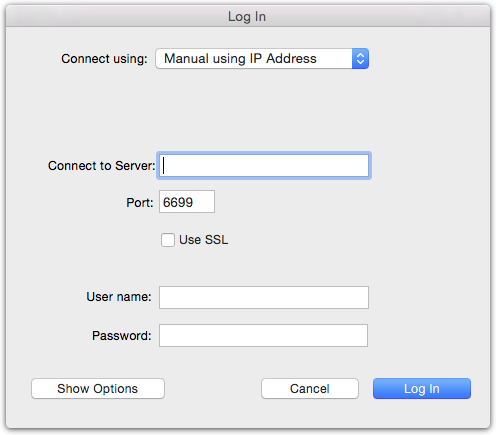
If you want to connect to a MoneyWorks server running on another network or at another location, you will not see the server in the Local Network Browser (Bonjour only looks on the local network, and some WIndows networks may have Bonjour browsing blocked by overzealous network admins).
- Enter the network address of the computer running Datacentre server
This may be an IP address (four numbers separated by dots e.g. 123.456.78.9), a local computer name (e.g. Accounts-Server), or a fully-qualified domain name (cloudserver.hostingprovider.com).
- If you know that the server is running on a different TCP port from the default (6699), enter the port number in the port field
Normally you leave this unchanged.
- If the Datacentre has a security certificate installed, set the Use SSL check box
Note: if you connect using SSL with an IP address instead of a server name, the veracity of the security certificate will not be checked (but the connection will still be encrypted). If you connect with a server name, the server name must match the security certificate of the server.
- If your Datacentre has been password protected, enter the Datacentre User name and Password
By default, Datacentre servers are not password protected, so you would normally just leave these blank.
- Click Log In
A list of available MoneyWorks documents will be displayed.
If you provided a username/password in step 3, you will only see the documents relevant to those credentials.
- Select the desired document by clicking on it
- Enter your user name and password for the document
- Click Log in
The document will open.