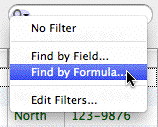MoneyWorks Manual
Find by Field
The Find by Field facility allows you to search for records in the currently displayed list which have a specific value in a nominated field. Only records that match the criteria will be displayed in the list, and these form the found set. Note that records found will be automatically filtered by the current filter. Set this to No Filter if you want to search the entire list.
- Choose Find by Field from the Filter menu (in the left of the search box)
This displays the Find dialog box. Use this dialog box to enter the criteria that will locate the records you want to view or summarise.
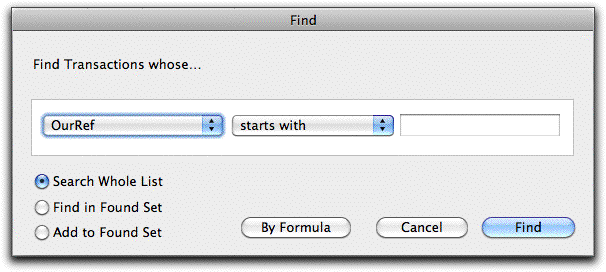
- Choose the field to search from the left pop-up menu
The fields listed in the pop-up menu will depend upon which file you are searching, and may have different names than the columns —see Appendix A—Field Descriptions.
The right-most field may alter to display a pop-up menu containing valid search values.
- Choose the search criteria from the centre pop-up menu
- Specify the value to search for in the right hand field
Depending upon which field you are searching, this may be either an enterable field or a pop-up menu. If it is a field, you need to type in the value. If it is a pop-up menu, you need to select the value from the list of possible ones in the menu.
Note that searching in Text fields is not case-sensitive. E.g. “Different” is the same as “DIFFERENT”
- Set the radio buttons to specify the scope of the search
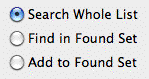
These determine how many records are searched.
Search Whole List: The filtered records in the list (or tab view) are searched, regardless of the contents of the current found set. After the search, the list displays only the records that match the search criterion, and these records become the found set.
Find in Found Set: The only records searched are those in the current found set. After the search, the records displayed (the new found set) will be those records previously in the found set that match the search criterion.
This reduces the number of records in the found set.
Add to Found Set: The records in the entire list (or tab view) are searched, and those records that match the search criterion are added to the current found set. The found set thus becomes larger.
- Click the Find button to locate the matching records
The list will be searched, and the records that match the search criterion will be displayed. If the Add to Found Set option was selected, both the records that matched the search and the records previously listed will be displayed. This constitutes the new Found Set.
Clicking the Cancel button will cancel the search.
Example: Finding a Date Range
Let’s say we want to find all cash payments dated from the 15th to the 31st October 2012 inclusive. To do this:
- Display the transactions window and set the tab to Payments
- Choose Find by Field from the Filter menu in the search box
The Find window will be displayed
- Set the find window to the following and click Find
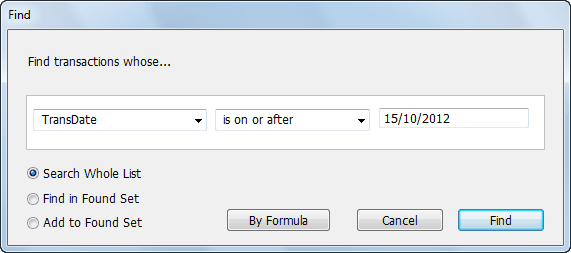
All Payments dated on or after the 15 October 2012 are displayed.
- Choose Find by Field again, and set to the following, and click Find
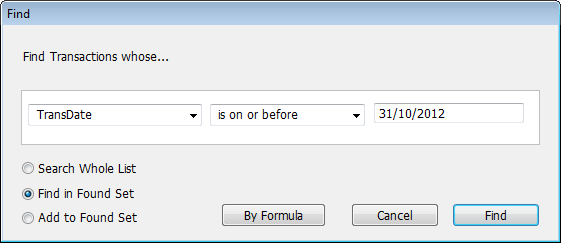
Note the radio button in the bottom left corner is set to Find in Found Set
Only those cash payments dated on or between 15 Oct and 31 Oct 2012 will be displayed.
Tip: The Find Selected command in the Select menu will turn a manually highlighted range of records into the found set.