MoneyWorks Manual
Testing Your Form
While you are designing the form, you will want to try printing it to check page alignment and to see how it looks. You can print off the form layout, or, by highlighting representative sample records in the source file, use actual test data to see how the form will operate in practice.

To print a form from the Forms Designer:
- Click the Test Toolbar button or Choose File>Print
The Test Form Printing windows will be displayed.
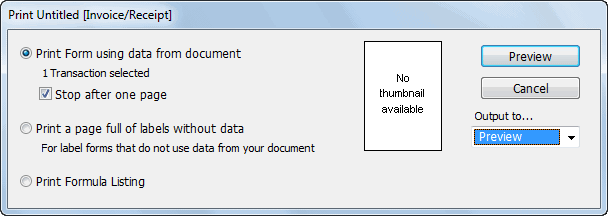
- Click the Print /Preview button to print or preview the form.
The options on this are:
Print Form Layout with Formulae: The form is printed as it appears in the designer (with the fields outlined), with the objects and their formulæ listed on subsequent pages.
Print Form using data from document: The form will be printed using the highlighted records in the source file appropriate to the type of the form. If the source file is not open or has no highlighted records, MoneyWorks will select all records in the file. If there are no records to provide data for printing, this option will be disabled. The number of records to be printed is shown in the window.
Stop after one page: This option restricts printing to one page only, and is on by default. You should leave this option on if you have not highlighted any records from the source file to use to test your form (otherwise it will print every record in the source file).
Note: Printing actual data will expose any logical errors you have made in your form—such errors will be displayed in a dialog box showing the errors and object numbers concerned. You should correct the errors before using the form — see a list of errors.
Print a page full of labels: Use this for printing labels that are all the same and do not include any information from MoneyWorks (disk labels for example). Enough copies of the form are printed to fill one page.