MoneyWorks Manual
Exporting Transactions
Transactions can be exported for use in another application or for importing into another MoneyWorks document. A copy of the transactions are exported—the original are not affected.
To export transactions:
- Highlight the transactions to export in the Transactions list
- Choose File>Export Selection...
The Export Transactions settings window is displayed.
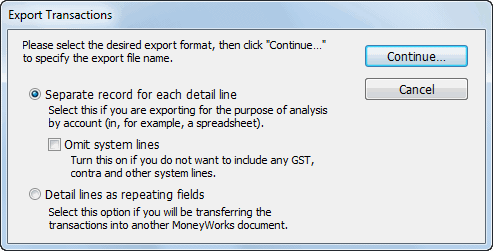
- Choose the format for the export
Separate record for each detail line Use this if you want to use the transactions for analysis based on account code or some other value associated with the detail lines of the transactions. This tells MoneyWorks to output each detail line as a separate record. Transactions are exported with one record for each detail line in each transaction. Data from the transaction itself (that is not part of a detail line) is repeated in the export file for each detail line. The first line of text contains the field names, separated by tabs.
Omit System Lines: If you do not want to exclude the system lines automatically added to every transaction by MoneyWorks, set the Omit System Lines option. System lines are added to handle GST, contra (bank, accounts receivable/payable), multi-currency and inventory.
Detail lines as repeating fields Use this to export each transaction as a single record, with the detail lines in a repeating field format compatible with the MoneyWorks Import Transactions facility (also compatible with FileMaker Pro repeating fields). The data is exported as tab delimited text, with the repeating detail line fields are separated by ASCII 29. The first line of text contains the field names, separated by tabs. Detail lines are exported as two distinct sets of fields (denoted in the table by the prefixes u and s). The detail lines whose field names are prefixed by u are user-entered detail lines that are visible in the transaction entry window. Detail lines designated by s are system detail lines that are added by MoneyWorks to balance the transaction. In the case of cash transactions, the system detail lines affect the bank and the appropriate GST control accounts. For invoices, the system line affects the appropriate accounts receivable or accounts payable account.
- Click Continue
The standard Save File dialog box appears.
- Name the export file and click OK
The highlighted records will be exported in the specified format.