MoneyWorks Manual
Report Preferences
The Report Preferences allow you to customise the presentation of transaction (or jobsheet) lines in your report, and also protect it from unauthorised use without signing. To access the preferences:

- Click the Settings button
The report preferences window will open.
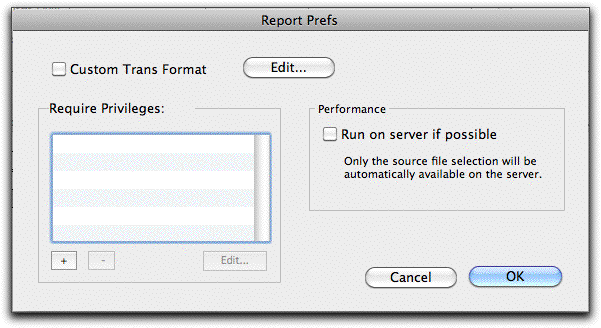
To customise the presentation of transaction/jobsheet lines:
- Turn on the Custom Trans Format option
A small custom report will open that prints the line. Customise this as required (see Custom Trans Format).
You can edit an existing custom format by clicking the Edit button.
To restrict who can run your report
- Click the “+” button at the bottom of the Require Privileges list
- Select the privilege that an unsigned user must have to access the report.
For example, a user might need to have the Sales Enquiry privilege to access a report of sales by customer. If you add more than one privilege, a user must have all those privileges.Note that users who do not have the Signing and Using Unsigned Forms and Reports privilege will still need to have the report explicitly signed to them.
To increase performance on Datacentre
Analysis reports that are run over a network can be slow, so in general it is better to run them on the Datacentre server. To do this:
- Turn on the Run on server if possible option
The report will be uploaded to the server for running, along with the selection it is based on. Note that reports that have the Ask for Search Code option on cannot run on the server.