MoneyWorks Manual
Company Details
MoneyWorks stores the basic contact details about your company which can be used when printing invoices, statements, and reports. To enter your company details:
- Choose Show>Company Details...
The Company Details window is displayed.
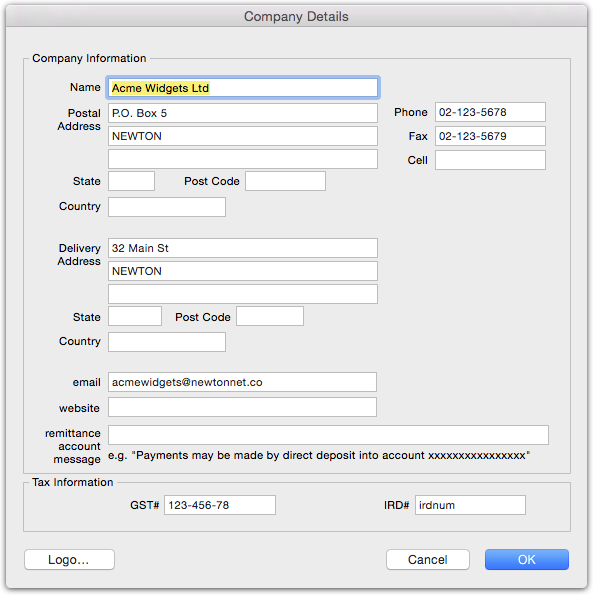
- Enter you company name, address details and your GST /VAT/TAX number into the fields in the dialog box
Use the Tab key to move between fields.
Remittance Message: This is the text to appear on your invoices and statements with your bank details to enable customers to pay by direct credit.
website: The URL for your website, If this is a complete URL (i.e. includes the http://), it will be hot-linked when it appears in any PDFs.
The tax fields will have labels appropriate to your country.
- Click OK to accept these entries
Clicking Cancel will put the dialog box away without storing any of the data that you have added.
Adding your Company Logo
MoneyWorks allows you to store a copy of your logo for use in printed reports, invoices and statements. The logo can be copied and pasted into the Company Details window via the clipboard, or you can drag a file of the correct format —see Graphics and Logos into the logo area, or use the Import facility:
- Click the Import button
The standard File Open window will open
- Navigate to your file, select it and click Open
Use the Cut or Copy buttons to remove or copy the stored logo for use elsewhere, or the Clear button to remove it altogether. Since the logo is for use at the top of reports, standard invoices and standard statements, it should ideally be about 3cm high and about 15cm wide, and should include your company name and address.
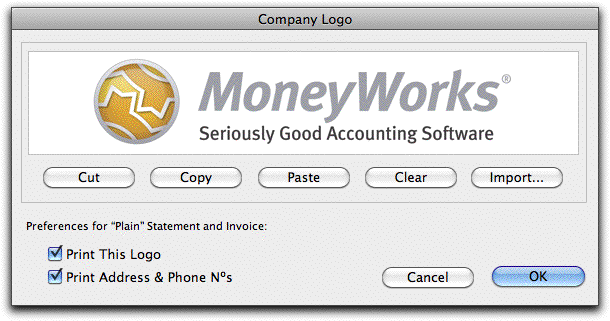
The logo will be scaled to fit, retaining its original aspect ratio.
Print this Logo; Turn this option on if you want the logo to be printed on the plain invoice and statement.
Print Address & Phone Nos: Turn this option on if you want your address and phone details to be printed under the logo. You will need this if your logo does not include address information.
- Click OK to store the logo and close the dialog box